How to Curve Text in Photoshop [Video Tutorial]
Watch the video tutorial and learn how to curve text in Photoshop. The tutorial includes also a free action to make circular text with 1-click!
How to Curve Text in Photoshop
There are at least two methods that you can use to curve text in Photoshop. The first method is to use Paths. And, the second method is to use the Warp Tool which is one of the Photoshop's Transform Tools.
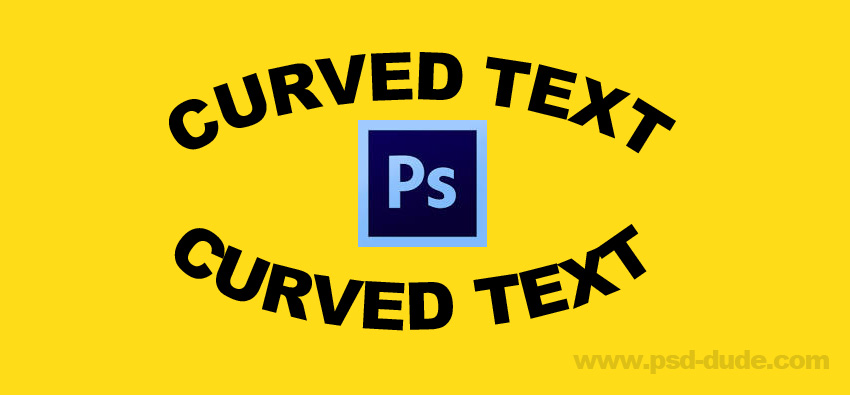
😊 Method 1: Type on a path in Photoshop
What is a path in Photoshop? A Photoshop path is a non-printable line that can be straight or curved, open or closed.
How to make a path in Photoshop?
To make text on a path in Photoshop use the Pen Tool, the Ellipse Tool, the Rectangle Tool, the Custom Shape Tool, etc. What is important is to choose Paths from the top menu and not Shape.
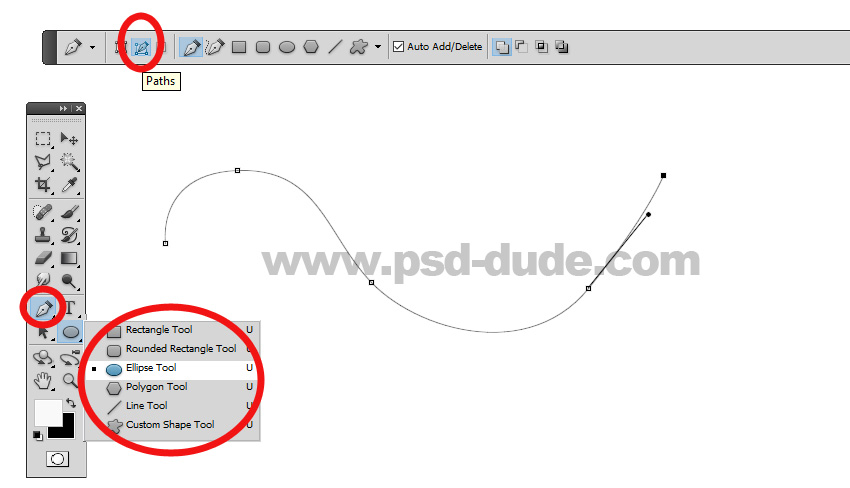
So here are the steps that you have to make to type on a path in Photoshop:
- Step 1: Select the Ellipse Tool
- Step 2: Change the tool mode from Shape to Paths
- Step 3: Draw your path. You can make an ellipse or a circle if you keep the Shift key pressed
- Step 4: Select the Type Tool, choose the font, size, etc
- Step 6: Move the cursor over the path until the cursor will change to an I-beam cut by a wavy line
- Step 7: Click on the path and add your text
- Step 8: Select the Path Selection Tool to move the text along the path.
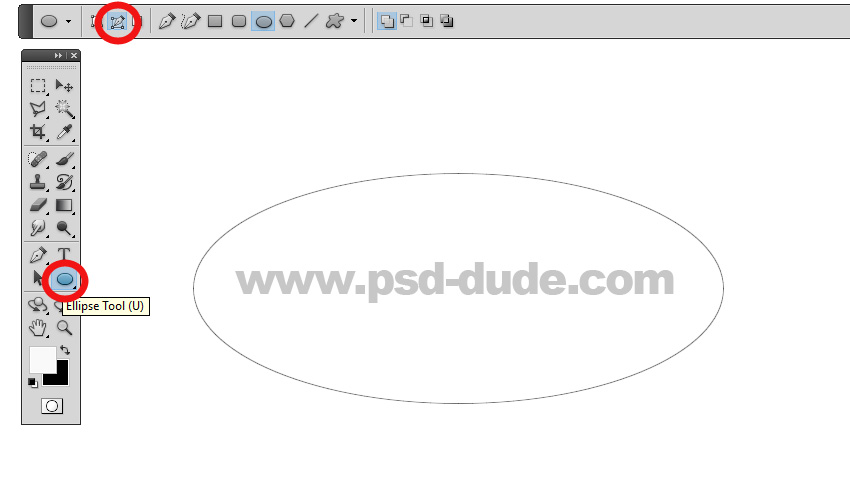
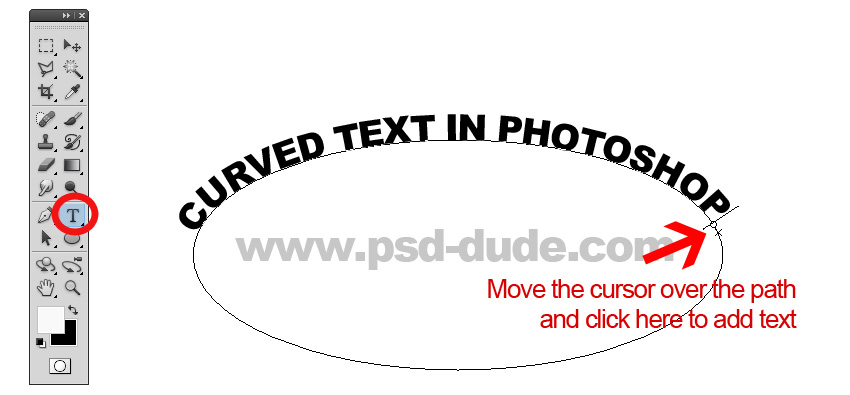
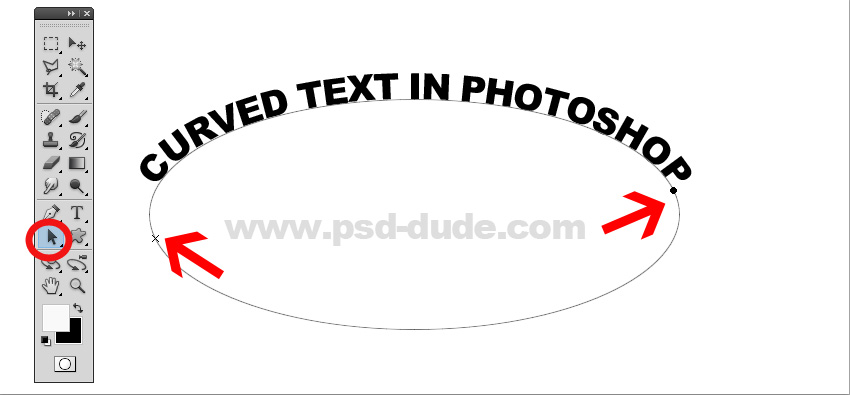
To make curved text under drag the points inside the path.

How to move text on a path in Photoshop? Use the Path Selection Tool to move the text along the path, up and down.
😊 Method 2: Bend Text in Photoshop [Warp > Arch]
Another method used to curve text in Photoshop is the bend text Photoshop option. Go to Edit > Transform > Warp and choose Arch from the drop-down list. In this way you can make an arched text in Photoshop.
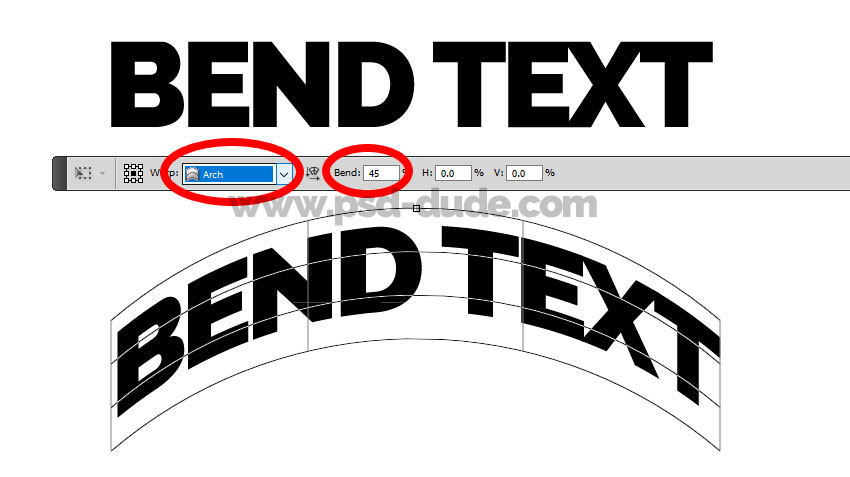
Play with the bend text Photoshop settings to make different curved text effects.
- Bend
- Horizontal distortion
- Vertical Distortion
For making curved text under set the Bend text Photoshop setting to -45 for example.

😊 Method 3: Bend Text in Photoshop [Warp > Arc]
If you want to bend text without distorting use the Arch option instead of Arched option. Go to Edit > Transform > Warp and choose Arc from the drop-down list. In this way you can make an arched text in Photoshop without distorting.
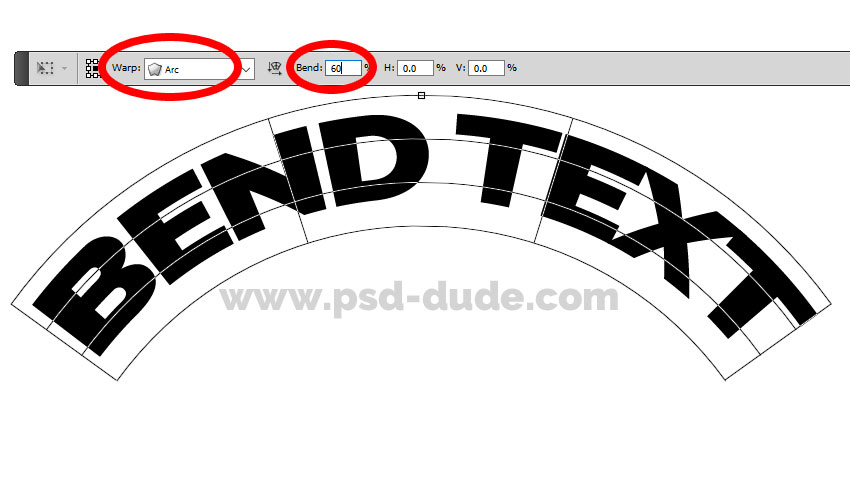
How to Warp Text in Photoshop
So to warp text in Photoshop you can use one of the Warp transform options available: Arc, Arc Lower, Arc Upper, Arch, Bulge, Flag, Wave, etc.
The warp transformation also works great if you want to curve image in Photoshop.
To create custom warp text in Photoshop, you have to first convert the text to a smart object. Set a high text size before converting the text into a smart object otherwise the warp text effect will look blurry.
These are some methods that you can use to curve font in Photoshop.
Circle Text in Photoshop
To make a circle text in Photoshop, you basicaly use a circle shape instead of an ellipse shape. For fast results use this circle text Photoshop action from PhotoshopSupply.
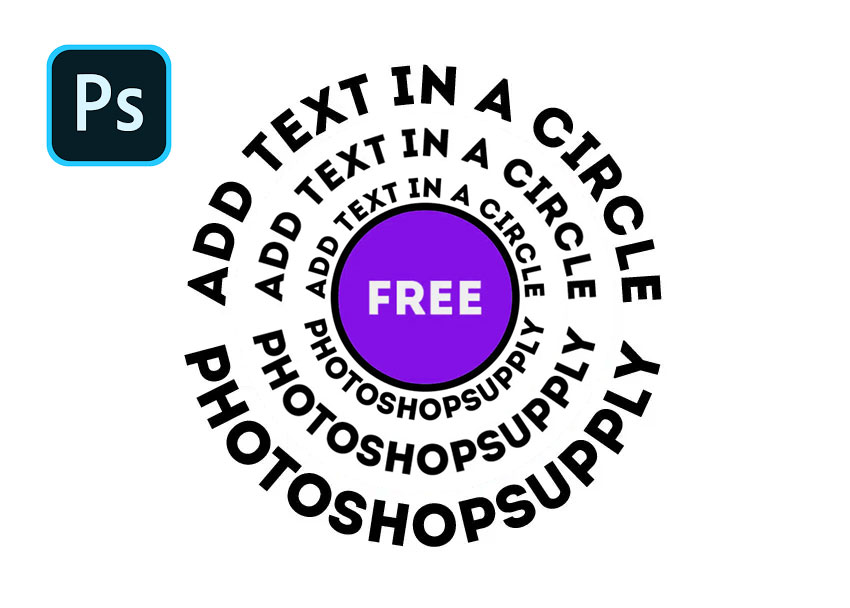
How to Distort Text in Photoshop
The text curving is a distort text effect just like the warp text effect. But, there are other distort text effects that you can use. Check out this cool distort text Photoshop action to make distorted text.
Curve Text Online with MockoFun
So, if you don't have Photoshop, you can use MockoFun to curve text online for free. MockoFun is an online text editor with fonts and text effects.
With the online text in a circle generator you can create really awesome text effects, including wavy text, spiral text, etc.
Now you know how to make curved text in Photoshop and circle text in Photoshop. The curved text is useful for making round labels, round logos, stickers, rubber stamps, etc.
For example, how to make a round label in Photoshop? It's easy: use circle shapes and curved text.
Rubber Stamp Action GraphicRiver
The curve text is really useful for making ruber stamps for example. So, if you want to create a rubber stamp in Photoshop, download this Rubber Stamp Photoshop Action from GraphicRiver. You can also check our this stamp logo editable online with MockoFun.
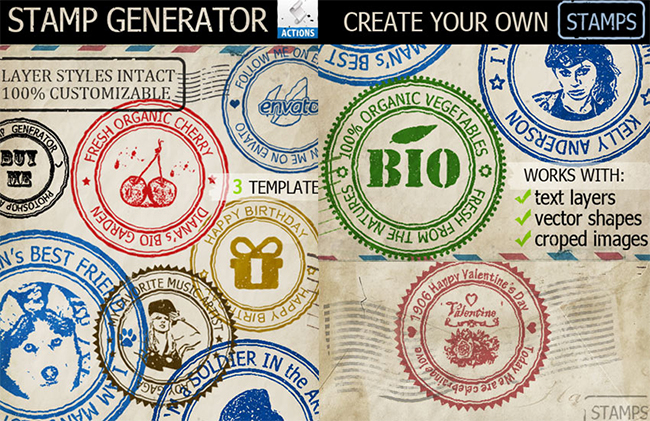
If you are interested on how to curve text in other apps, our article on How To Curve Text In Google Slides is quite useful.





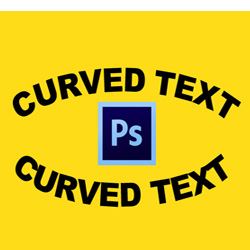
No comment(s) for "How To Curve Text In Photoshop"