Vintage Happy New Year Card
In this tutorial we are going to create in Photoshop an old vintage greeting card for the New Year. In the chinese horoscope the 2014 was the year of the wood horse, so starting from this we are going to design the greeting card.

Start with this old room as background for our theatre stage.

Use the Rectangular Marquee Tool to make the room taller. Select part of the room wall and ceiling and move them up. Select again part of the wall and duplicate it to fill the gap. Merge the two layers.

Use the Clone Stamp Tool to make the merge of the two wall surfaces seamless.

In a new layer add a sunburst effect using one of these sunburst brushes; set the color white, blend mode Overlay, opacity 30%

Add an Exposure adjustment layer with these settings t0 darken the image a little.
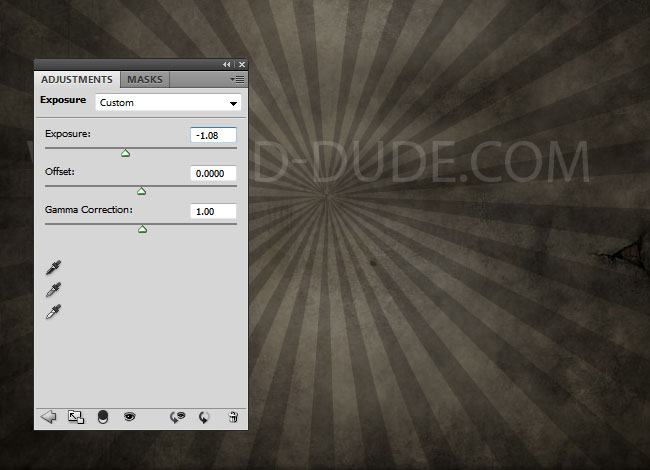
Now let's create the 2014 text effect using as focus point this wooden horse. You can also use this Christmas PNG toy horse image.

Remove the bottom part area like shown in the image and use a copy of wood to make the toy longer.

In a new layer I will add the numbers "014" to create the year 2014. I will use the Intro Font, which is a free font type. Learn how to install font in Photoshop.
Use a wood texture for the numbers using a clipping mask - right click on the texture and choose Create Clipping Mask

You can use separate layers for each number type if you want different effects. Select the number layer and the clipping mask layer and convert them into a smart object or you can simply merge them. Open the layer style window of the new layer/smart object and add these layer styles. For the bevel texture you can use some of these Photoshop patterns
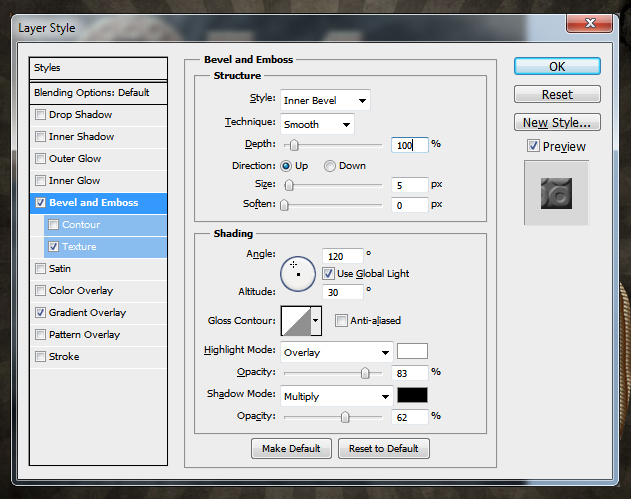
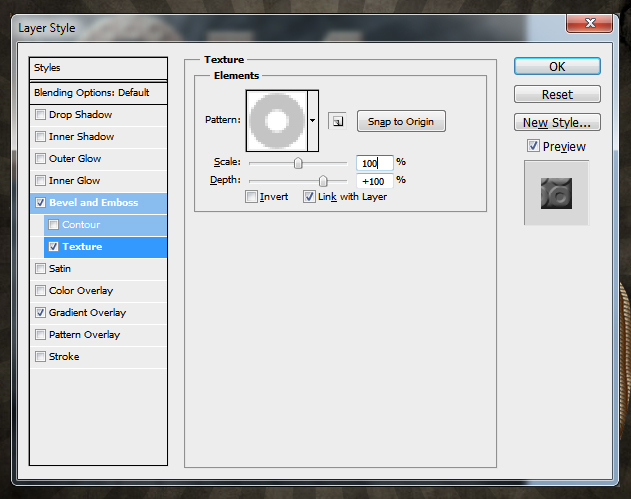
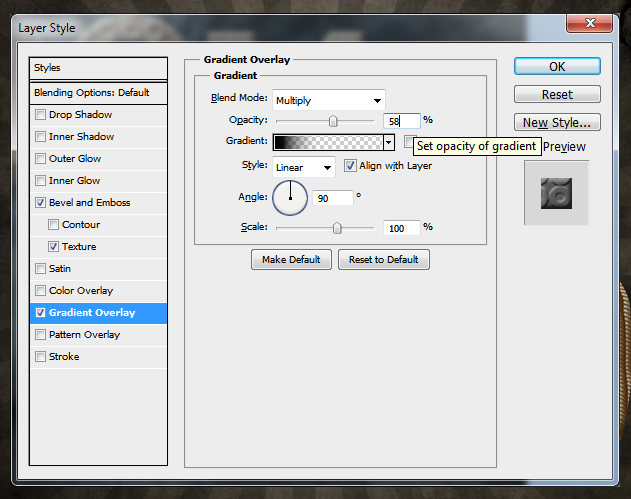
Also don't forget to paint a shadow effect under each number using the Brush Tool. You should obtain a similar result.

Use this rope to hang the wood sign. I will use some adjustment layers only for the rope. Also add an Inner Shadow effect.
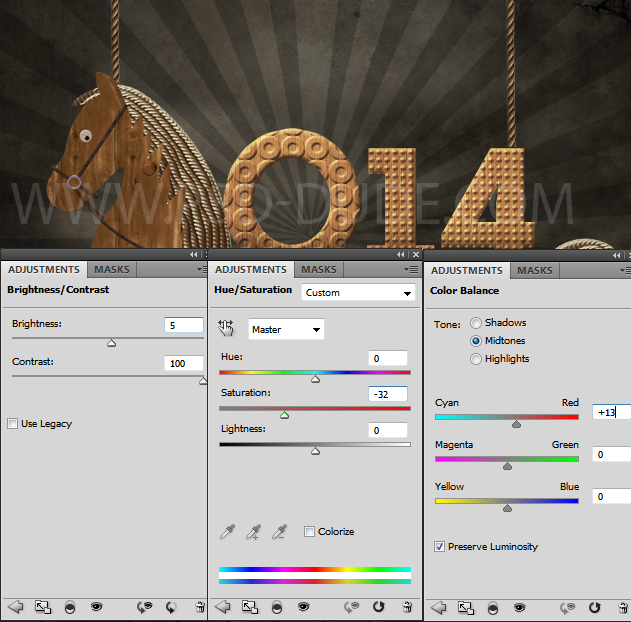
Use another rope image to add it like shown in the image. You have to add again adjustment layers to match the color tones, brightness/Contrast, etc.

I have also added a simple fabric flag with a "Hapy New Year" text but you can be creative and use any texture you want. You can add for example wood decorative floral shapes

Now we have to add a Drop Shahow effect for the wood sign. For that you have to select all the layers of the wood sign, duplicate and merge them. Place this layer below all the other layers and add it a Drop Shadow effect.
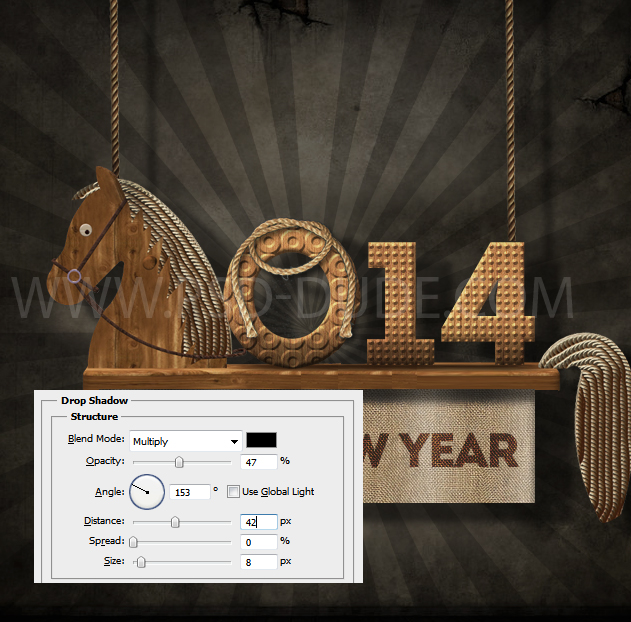
For the final touches I have added this theater curtain; you have to add a Drop Shadow effect.
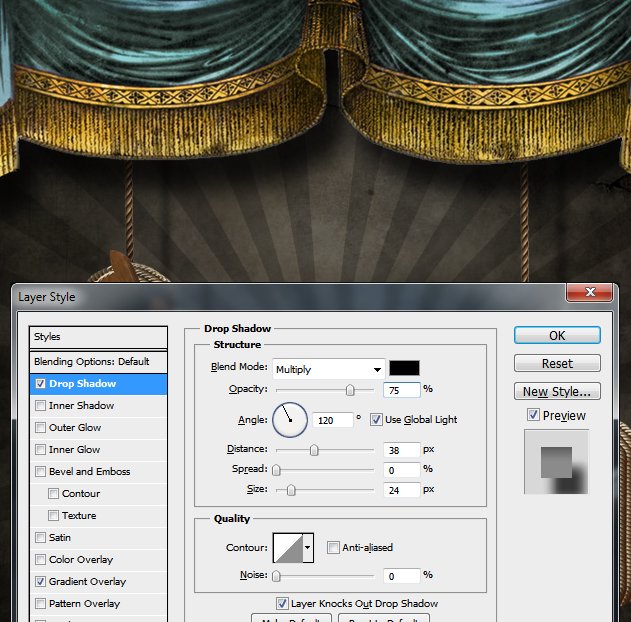
To blend all the elements together you can add a Photoshop Gradient Map like shown in this quick tutorial.

You can duplicate and merge all the layers. To give it an old vintage look you can use this old photo frame or a free photo frame from this collection, place one copy below the image layer and one copy above the image and set the blend mode to Soft Light. I f you want a torn photo effect you can pick one of these cool 1-click Torn Paper Photoshop Actions








1 comment(s) for "Happy New Year Vintage Old Card Photoshop Tutorial"