In this basic Photoshop tutorial for beginners I will show you how to rotate an image and how you can rotate the canvas in Adobe Photoshop. I am using Photoshop CS5 versions so there might be small menu name differences but the functionality remains basicly the same.
We will first talk about how to rotate an image/picture/layer/object in Photoshop; by object I mean a text, shape or any other cropped object like this butterfly PNG that I am going to use in this tutorial. To rotate an object you can go to the Edit>Transform menu and choose Rotate or you can simply press CTRL+T.
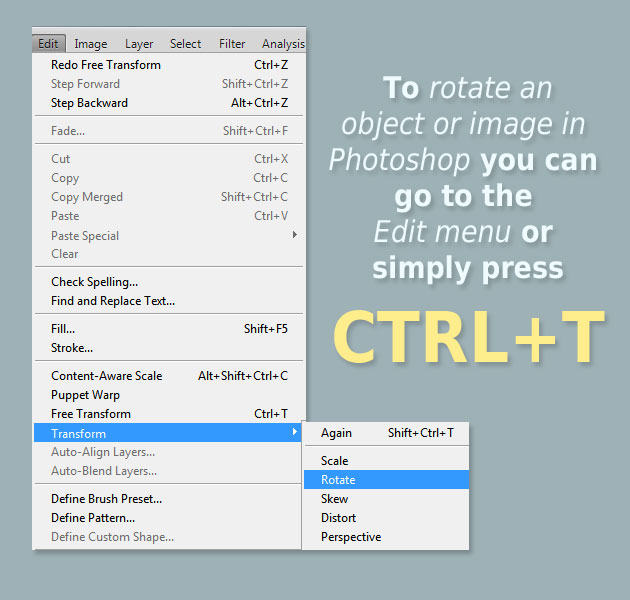
Press CTRL+T (Win) or Command+T (Mac) to bring up the Free Transform box and handles around it. To rotate it, simply click outside the bounding box and drag with the mouse.
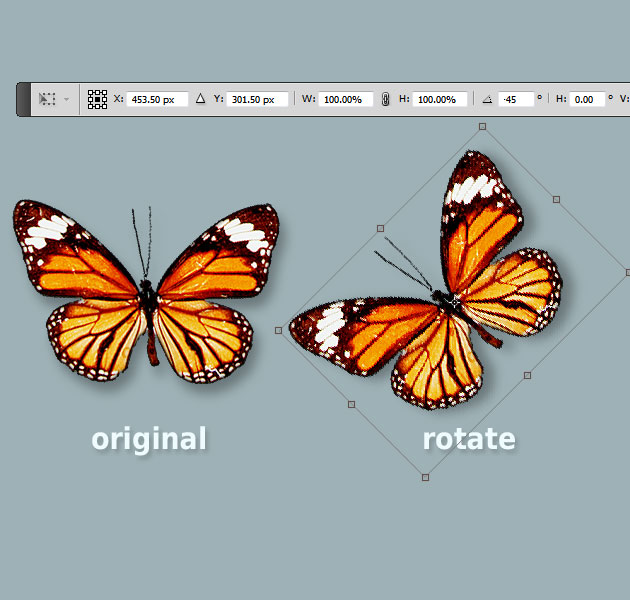
If you want to have more control over the rotation you can use the Free Transform Tool menu bar; for example you can type the exact angle for the rotation as you can see in the image below.
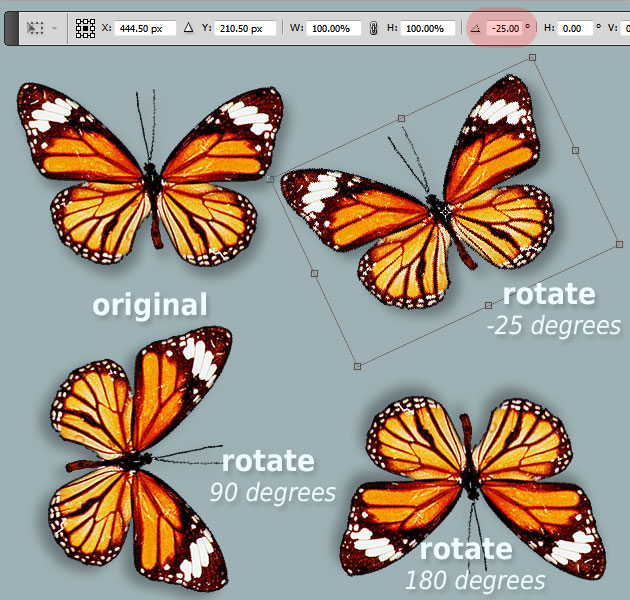
In rotating an object, image, picture, text etc there are some standard rotations like Flip Vertical or Rotate 180 and Rotate 90 CW, Rotate 90 CCW that are mentioned separate in the Edit Transform menu as you can see in the image below. So we have a half 180 rotation and a 90 clockwise(CW) and a 90 counterclockwise(CCW) rotation.
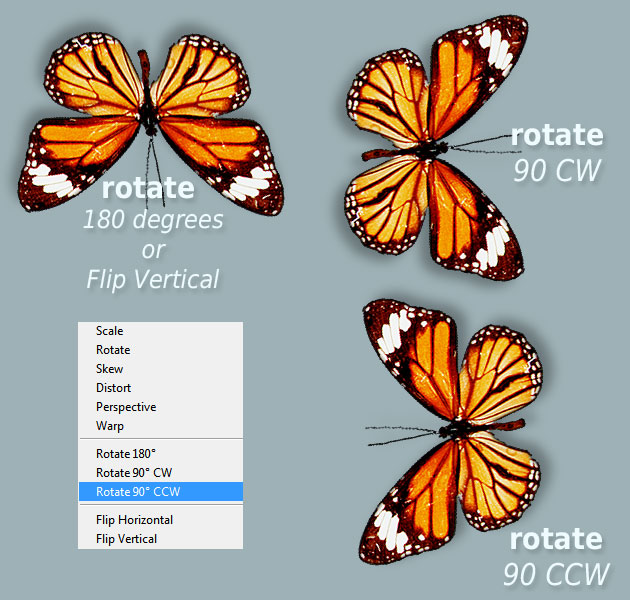
Beside the Rotation Angle we have another setting that we can control and that is the Reference Point Location that you can find on the Free Transform Tool menu bar. If you click on one of the 8 Reference Point Locations you will obtain different results when you rotate, scale, etc an object or image even if the Rotation Angle remains the same.
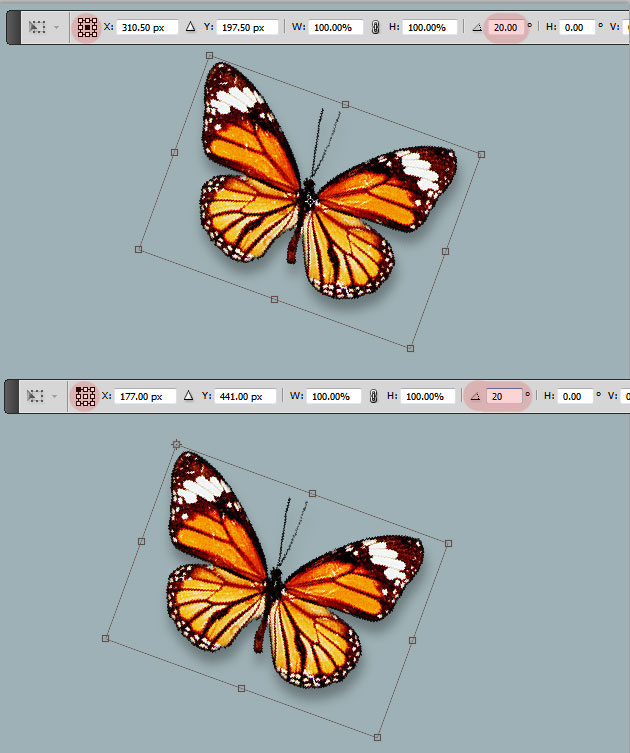
In a similar way you can use the Rotate Tool to rotate an image in Photoshop (landscape stock image.
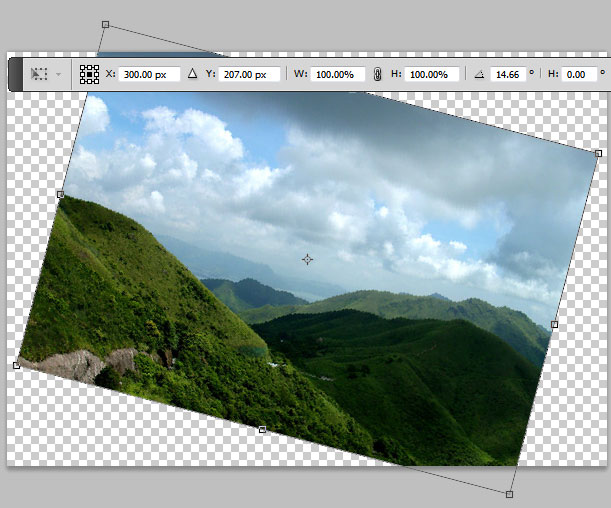
As you can see rotating an image using the Rotate Transform Tool makes the image go out of the visible canvas area. So to fix that problem you can use the Image>Image Rotation menu and choose one of the options. But you have to consider that this will rotate all the layers inside your canvas. So it is better to use this Photoshop Image Rotation or better said rotate canvas option for images, pictures, JPG photos, etc.
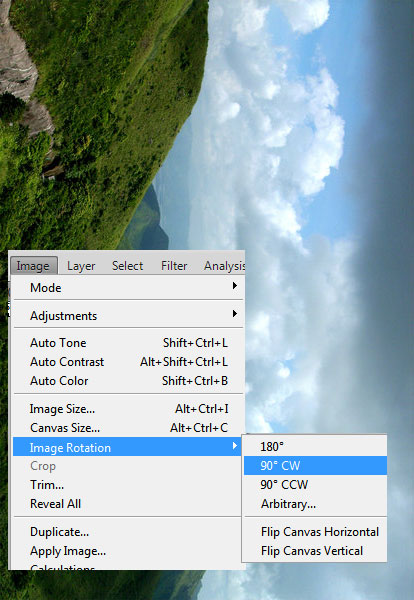
So here you have some cool tutorials that you can practice using the Photoshop rotate techniques that we learned today. Rotate, Flip and Scale Individual Letters In Text With Photoshop. Photoshop makes it easy to rotate, flip and scale entire words or lines of text in a document, but what if we want to transform only a single letter in a word, or transform different letters differently, rotating some, flipping others horizontally or vertically, and scaling others?
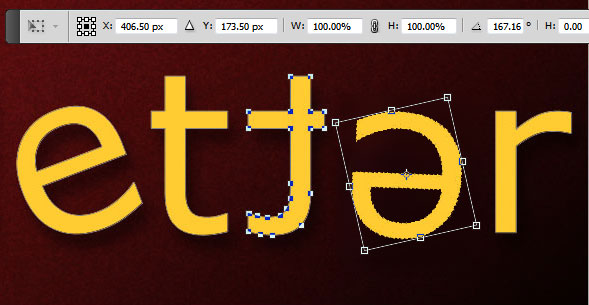
Flip, Rotate and Mirror Designs and Patterns in Photoshop. In this tutorial, we'll take the same general idea and go much further with it, creating interesting effects, designs and patterns by doing nothing more than flipping, rotating and mirroring the same image over and over again! We'll also experiment with Photoshop's layer blend modes to see how different blend modes can dramatically change our results!
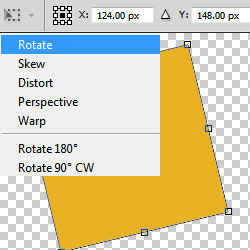
2 comment(s) for "Rotate in Photoshop Basic Tutorial"
I am really glad you like the tutorials; we did think of implementing a PDF generator so that people could read our tutorials. But it involves to much time that we don't have at the moment. And if we'll ever add such a feature unfortunately it will be premium not free. reply