Create Brushes in Photoshop
Create brushes in Photoshop quick and easy using different techniques.
You're probably wondering: how to make a brush in Photoshop from an image.
Read on and find out. The brush creating methods below will work for creating custom brushes in Photoshop CS6 and CC (and probably even on older Photoshop versions).
At the end of this post you will know not only how to create brushes in Photoshop, but also how to save the brushes and how to install them as Photoshop presets.
There are four main things that you must know about brushes. And there are all explained in the following tutorials that will help you use Photoshop brushes efficiently.
- How to Install a Brush in Photoshop or how to load a brush.
- How to Make a Brush in Photoshop. The basic Photoshop brushes are the square Photoshop brush or the round Photoshop brush.
- How to Create Custom Brushes using dynamics. Complex brushes that have dynamics settings are the stitch brushes, dotted/dashed line brushes, Photoshop brushes for painting and so on.
- How to Save a Brush in Photoshop as an ABR file . You can select multiple brushes and save the set under the Photoshop ABR file extension.
Photoshop uses gray scale info while defining brushes. You can make a brush out of a colorful image but converting your document to Grayscale will give you a better idea of what you are doing. Anything that is white becomes transparent (0% opacity), anything black becomes 100% opaque and any other color turns translucent (opacity somewhere between 0 and 100%).
There is a maximum brush size possible. From Photoshop 7.0 on it's 2500 px x 2500 px (and 999 px for earlier versions). The larger the brush is created the better, so we strongly encourage you to create large brushes (ideally about 2500 px x 2500 px). The reason is you can’t increase the diameter of your brush beyond its original size without blurring.
Creating your own custom brush is really quite easy. You can use anything from scanned textures, photographs, or drawings to make new brushes. The real key to creating a brush is understanding how they work and finding the right settings. In this tutorial, I’ll give you a few tips and show you how to create some specific brushes to get you started.
Photoshop comes with your basic brushes and shapes, and sometimes, you just can’t find that perfect brush no matter how long you scour the web—now you don’t have to. With Photoshop, you can create a unique and custom Photoshop brush using any photo you have to fit your design needs, particularly if you are trying to create a website. All you need to do is to familiarize yourself with the following three steps for you to create your own Photoshop brush
Then create a new brush with Edit > Define Brush Preset, enter the brush name, for example, Flower_1 and press Ok to save it, then it will show up in your brushes.
In this guide, you'll learn how to use the brush presets, create your own brush from scratch and modify its properties, play with blend modes and pressure controls, besides some useful tricks. How much do you know about Photoshop's Brushes?
The brush tool is one of the most useful tools in Photoshop, with an excellent range of features available. It has a very comprehensive options bar and a lot of options, this being the reason why you may feel a little bit lost when you use it.
The brush tool may be selected by pressing the “B” key or by clicking the brush tool icon from the tools sidebar.
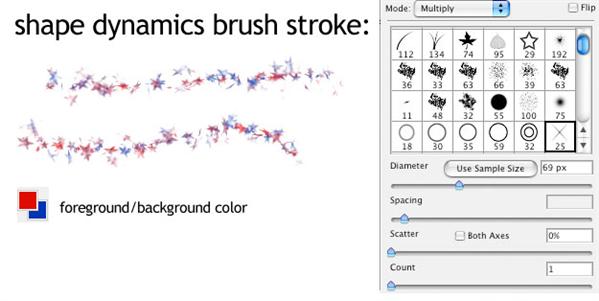
Photoshop Brush Dynamics Tutorial by assault
In this tutorial I will list the main available shortcuts for the Brush Tool. The most used is the brush size shortcut, but it is useful to know other shortcuts like the brush opacity shortcut or the brush hardness shortcut.
Many Photoshop users create their own brushes to share or sell online – but hey – why not make your own custom Photoshop brush? In this article I will show you how to create a brush stamp, a texture brush and a scatter brush using a graphic, a freehand texture, and a photograph.
In this tutorial, we will create realistic watercolor brushes for Photoshop from scanned paper using watercolor strokes and washes. Create your own watercolor brush Photoshop file using real watercolor stain images.
Now You Know How To Create Brushes In Photoshop
So, after reading all these cool tutorials you are probably an expert in creating brushes in Photoshop. However, if you don't have time to make your own brushes you can always choose from over 1000 free Photoshop brushes for graphic designers.
Lightning Textures and Brushes for Photoshop
Underwater Photoshop Manipulations






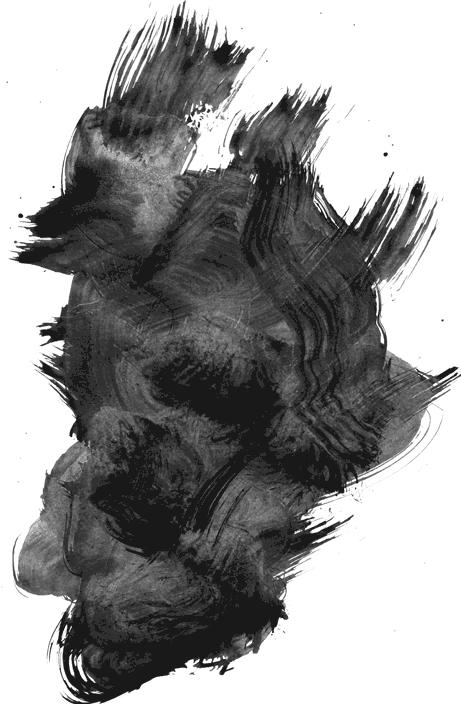

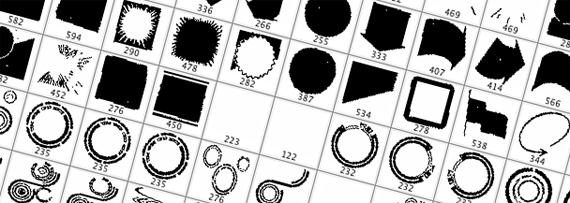
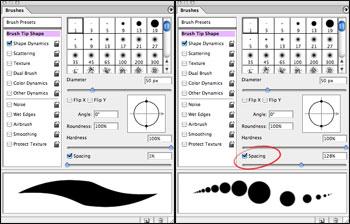
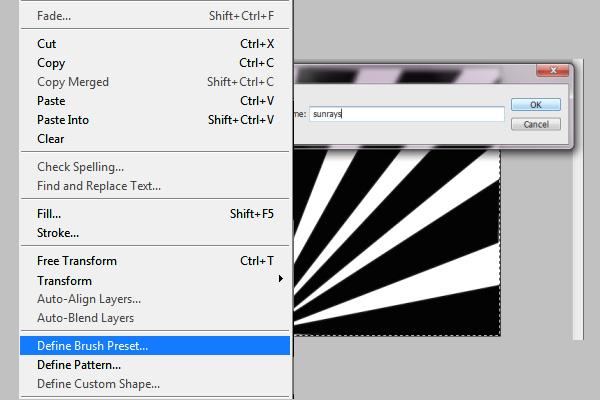
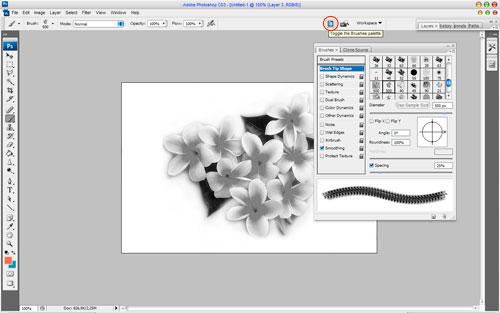
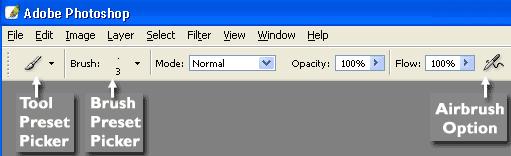
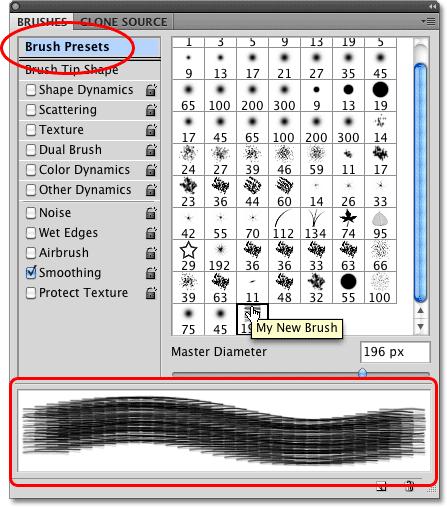
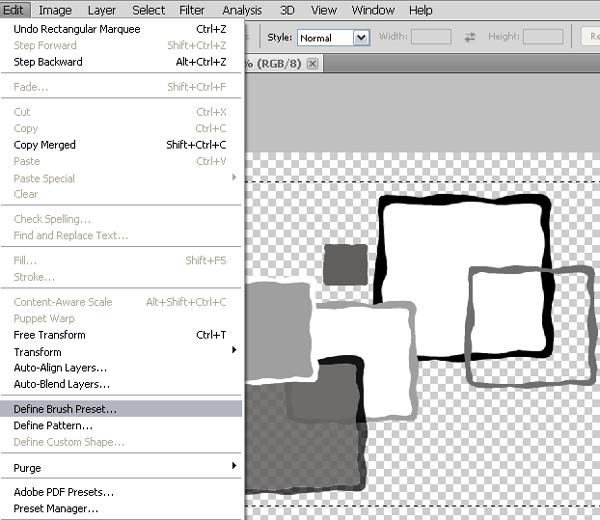
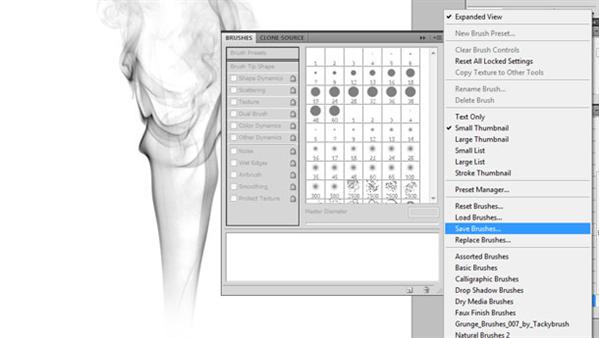

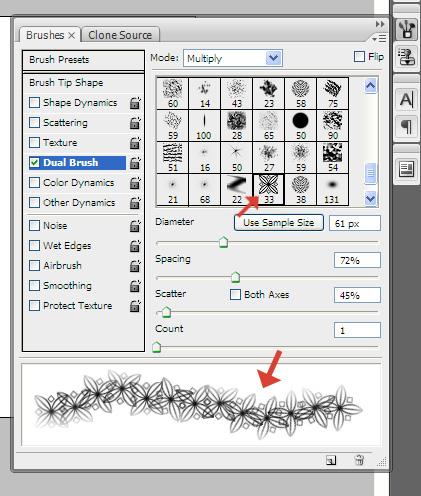
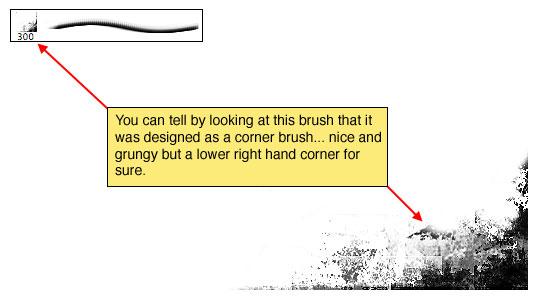
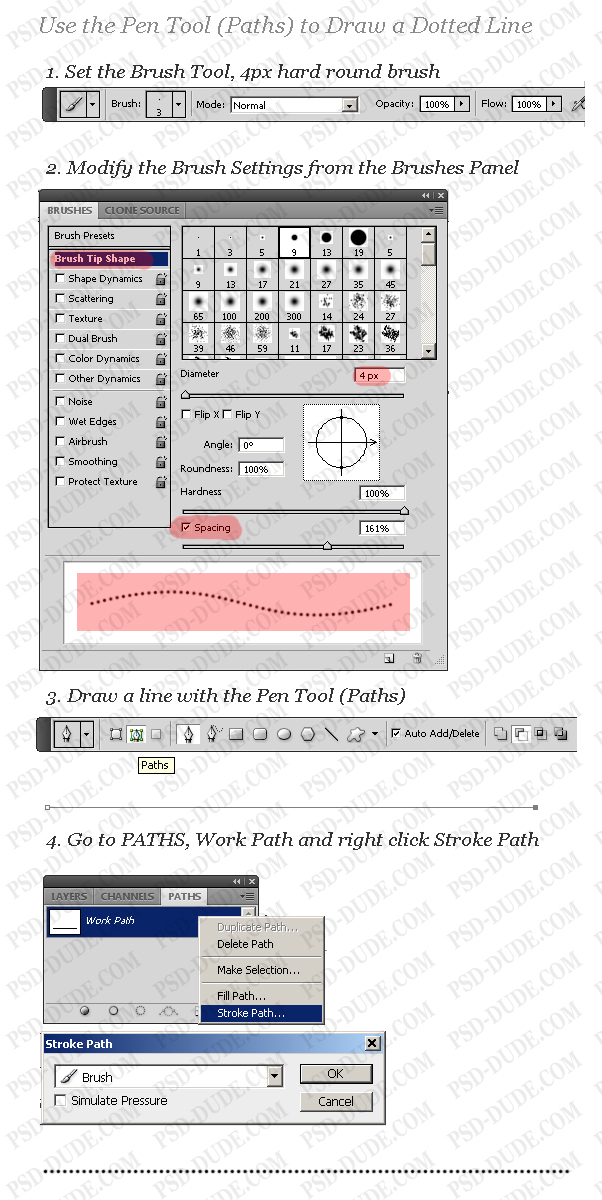
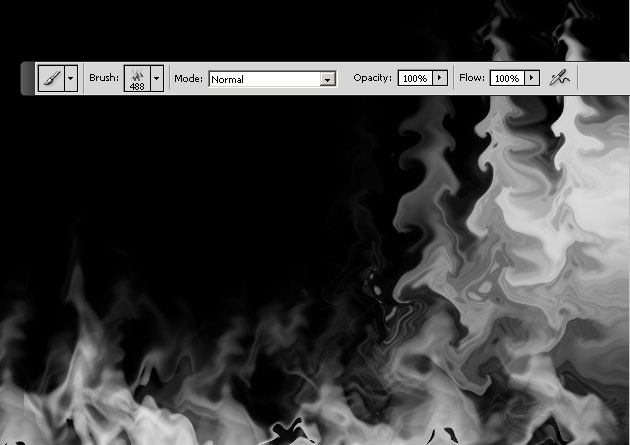
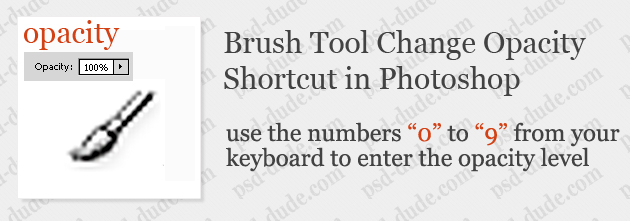


















No comment(s) for "Create Brushes in Photoshop"