How To Make A Seamless Pattern In Photoshop
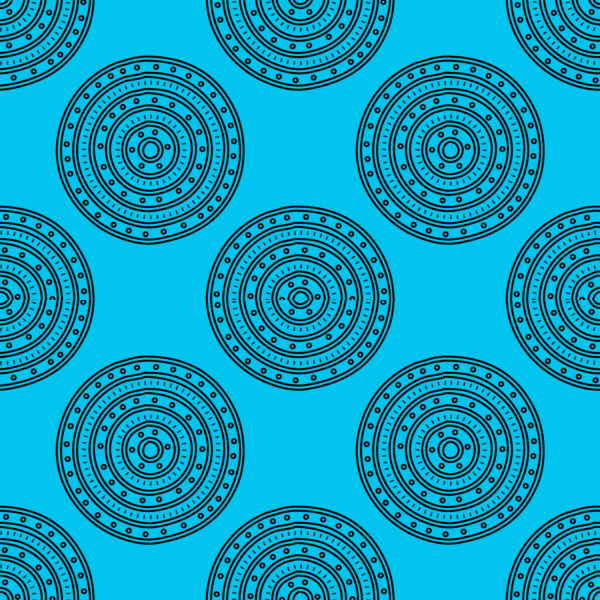
Create a new PSD file, size 600x600px. You can choose other canvas size: 100x100px, 200x200px, etc. Add a background layer and fill it with any color you like.

Create a new layer and add a shape in this layer. You can use a brush, you can use a custom shape but make sure to rasterize the layer. I will use one of these Circle Brushes with color black.
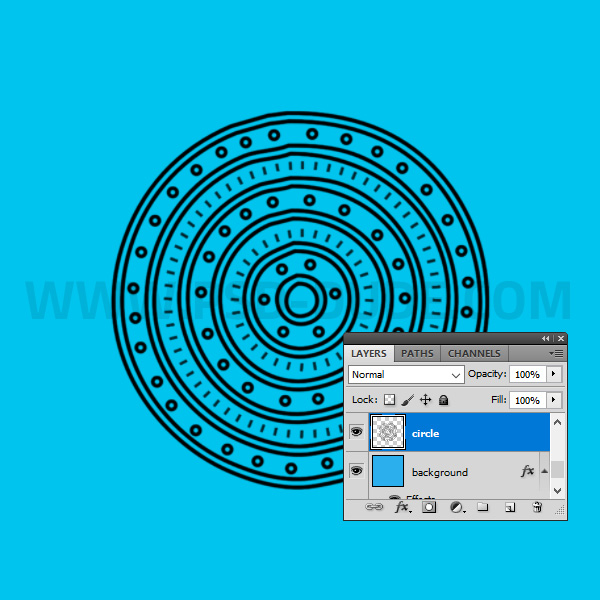
The circle shape has to be in the center of the canvas. So to do this, select the Circle layer and the Background layer. Pick the Move Tool and click on the Align vertical centers and Align horizontal centers.
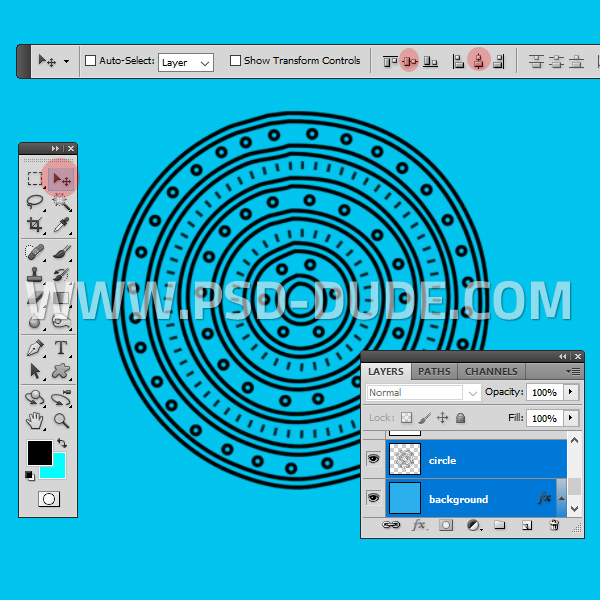
Press Control-J to duplicate the Circle layer. Go to Filter > Other > Offset. Set the Horizontal and Vertical offset 300px (the canvas size 600px divided by 2).

Now you have a tiling repeating image that you can save as pattern in Photoshop. Go to Edit > Define Pattern.
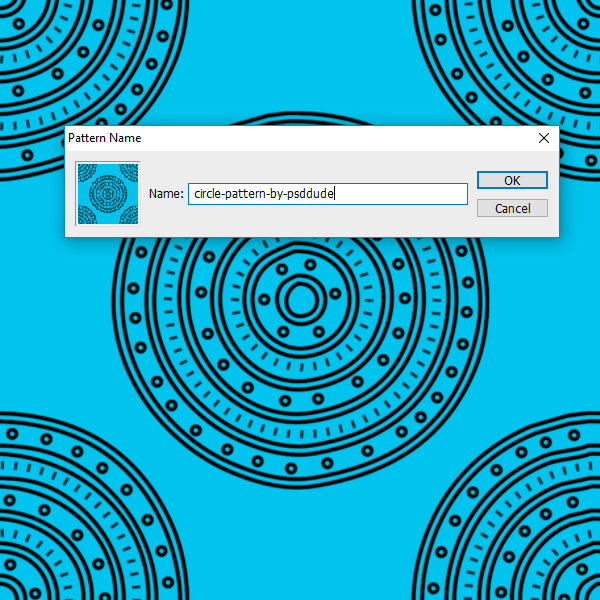
So here is the seamless pattern created in Photoshop from scratch. With this technique you can easily create a repeating pattern in Photoshop.
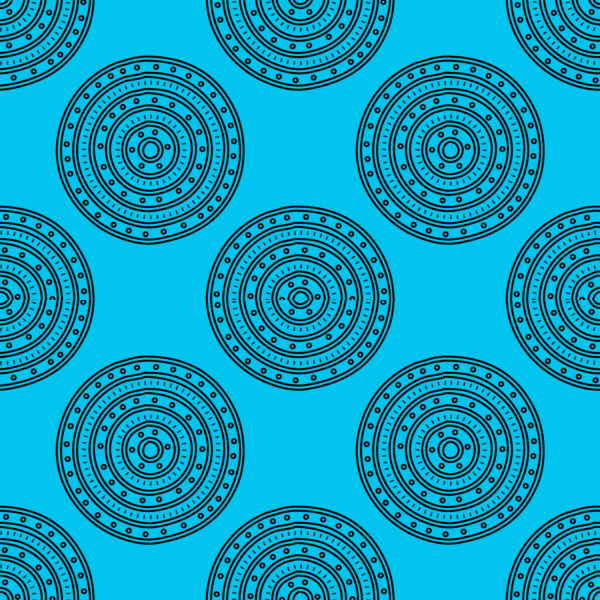
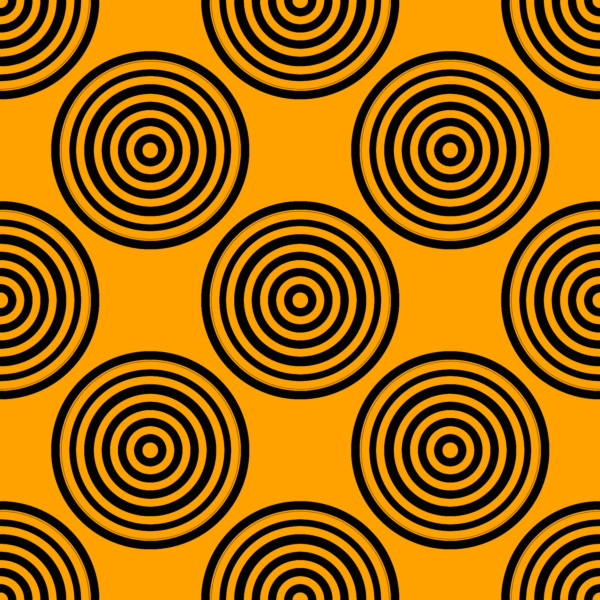
You can basically create a seamless repeat pattern in Photoshop with any kind of shape. In another tutorial I'm showing you everything you need to know about how to make and use triangles in Photoshop including how to create a triangle pattern like this:
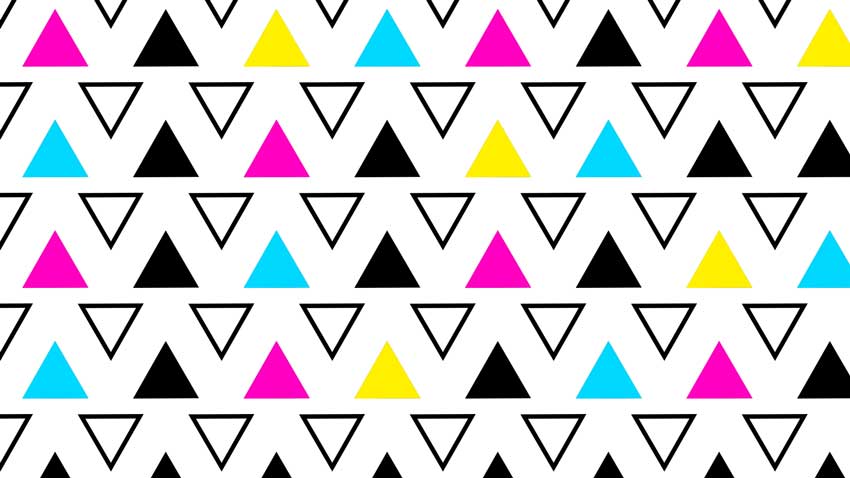
Collage Pop Art Pattern Photoshop Creator
You can make pattern background using cutout images. Download this cool Photoshop action and create 300 dpi posters that you can print.






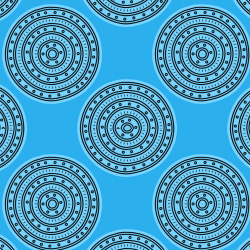
No comment(s) for "How to Make a Repeating Pattern in Photoshop"