Today i want to create a burn scar to a beautiful woman/girl's face.
For this tutorial I will use a photo of this beautiful young woman.

Name this layer Before Layer.
Duplicate the layer and call it Red Skin Layer.
Duplicate again the layer and call it Scar Layer.
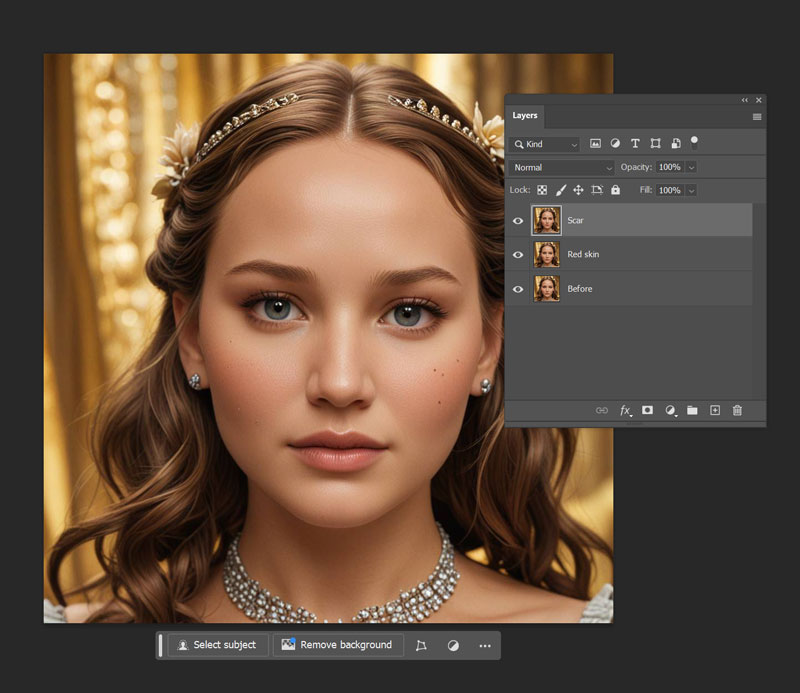
Lets work with Red Skin Layer. Createa an image Color Balance adjustemnt layer above Red skin and clip it to the layer and use the following settings:
Shadow: 50;0;-20
Midtones: 100;0;0
Highlights: 0;0;0
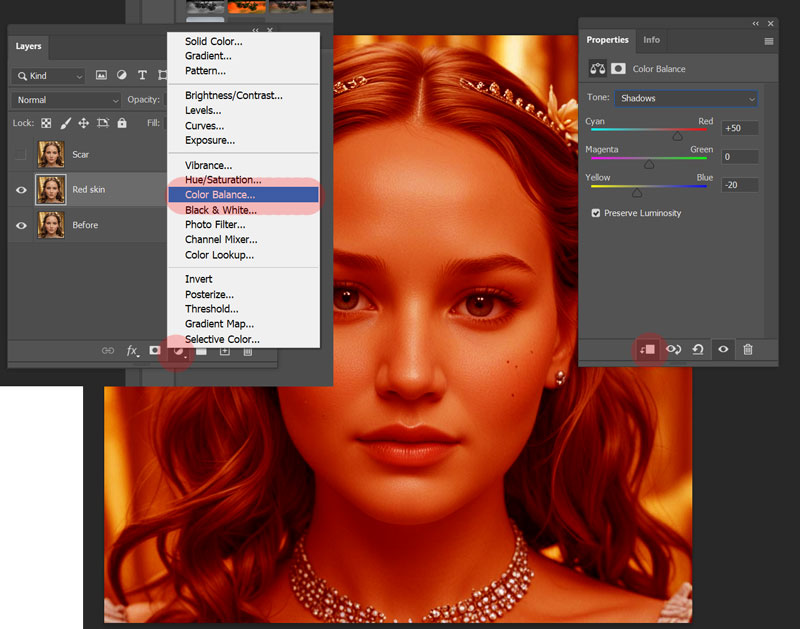
Lets work with Scar Layer. Createa an image Color Balance adjustemnt layer above Scar Layer and clip it to the layer and use the following settings:
Shadow: 10;0;0
Midtones: 41;0;-14
Highlights: 0;0;0
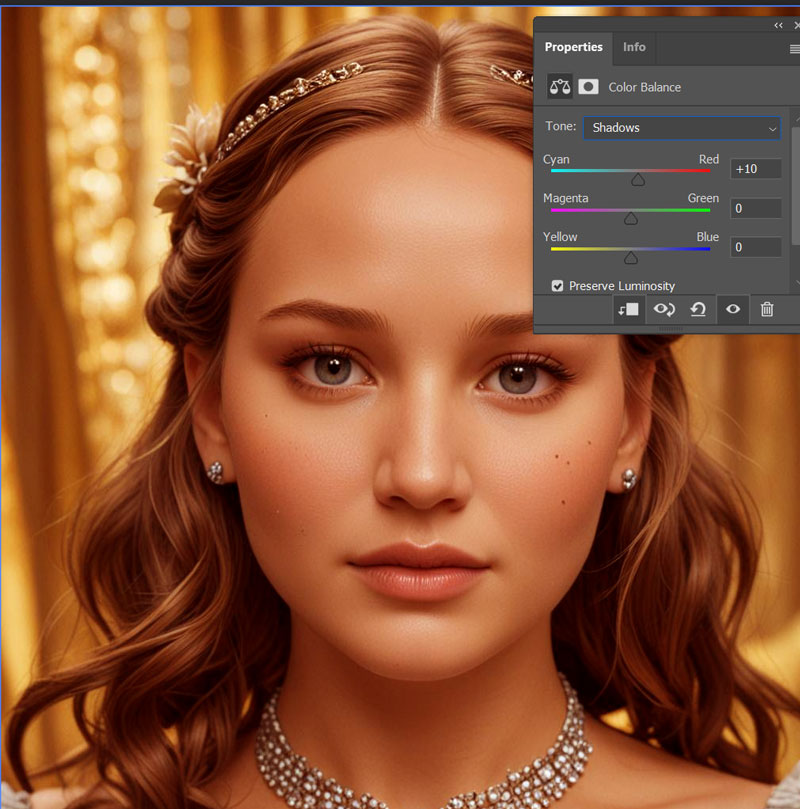
Download this free skin scar image from Textures for Photoshop.
We'll first need to transform it into a black and white scar image, so we can use it as a mask on our adjustment layers. Use the Image > Adjustments > Threshold and then the Eraser Tool.
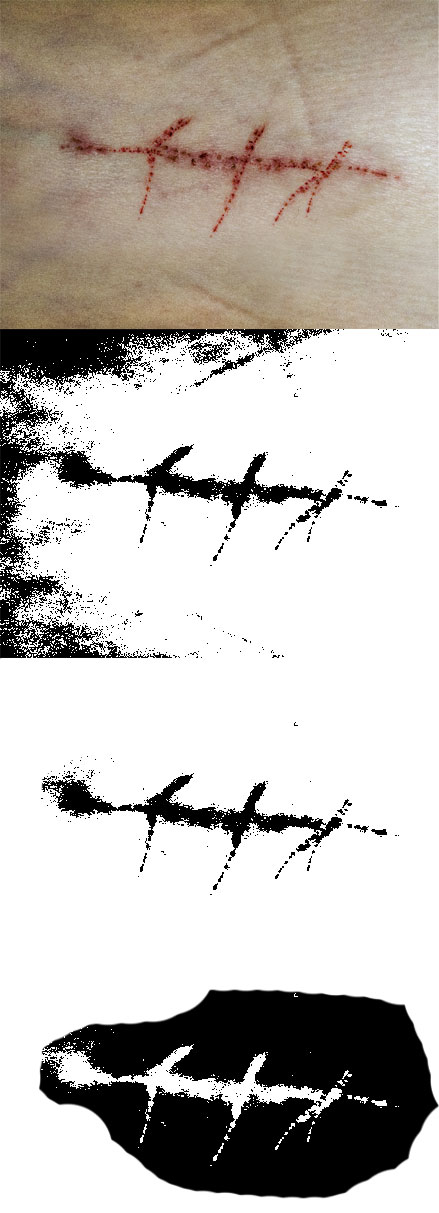
Please the resulting black and white scar image where you want to add the scar to the face.

Then, to copy the scar image into the mask of the adjustments layers you have to
hold CTRL and click on the scar layer thumbnail,
CTRL+C to copy it
hold ALT and click on the mask of the adjustemnt layer
then CTRL+V to paste it.
Change the blending mode of the Scar layer to Overlay. Then, double click on the Red skin and Scar layers and in the layer styles add an inner shadow. Play around with the settings until you get a result that works for you.
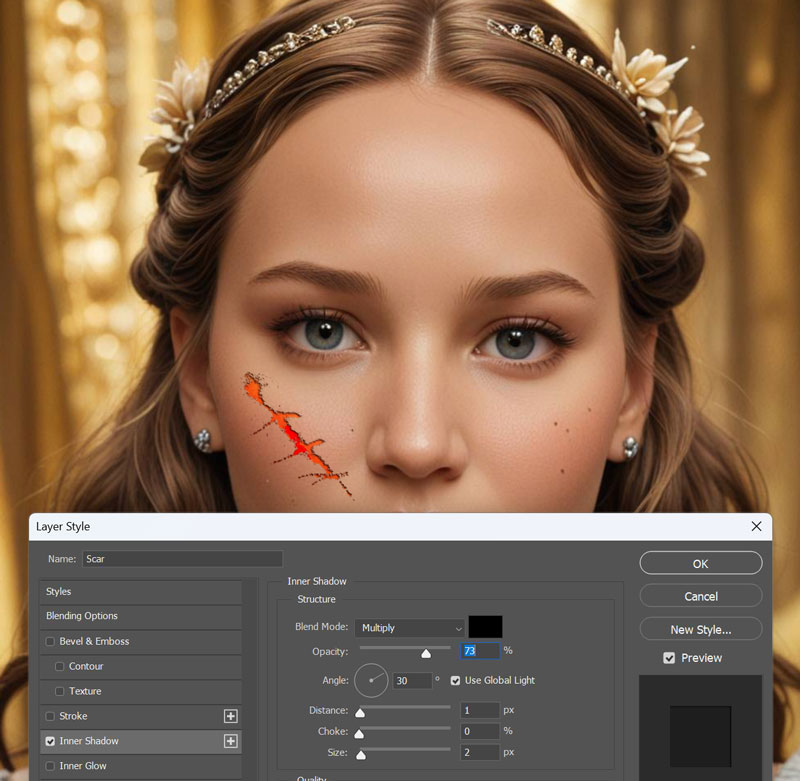
Lower the opacity of the Red skin and Scar layers to your liking and, if everything went well, then you should end up with a beautiful girl with an ugly scar on the face, but hey, you learned how to adr a scar on any photo using Photoshop.








3 comment(s) for "Add a scar to a girl face"
reply