Photoshop Path Tutorials for Beginners
These basic tutorials for beginners will cover the most important things that you need to know about Photoshop paths. First you will learn how to create a path in Photoshop using the Pen Tool, shapes or selections. Than you will find out what you can do with a path; for example you can create a shape or you can stroke path to make unique text effects.
The Photoshop Paths palette provides an interesting array of options to fill and stroke a Work Path. These options are available only when the current layer is a raster layer; you can quickly create a new raster layer using Command + Option + Shift + N. Then, by Option + clicking on either the Fill path with foreground color or Stroke path with brush button, you can open the Fill or Stroke dialog boxes. From here you can set the fill type, blending modes, transparency, feathering or stroke tool, which will adopt that tool's current settings.
Vintage Retro Text Photoshop Tutorials
Gold Text Photoshop Tutorials






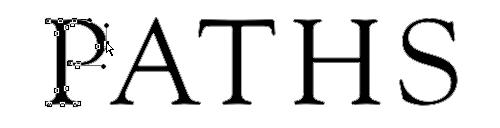
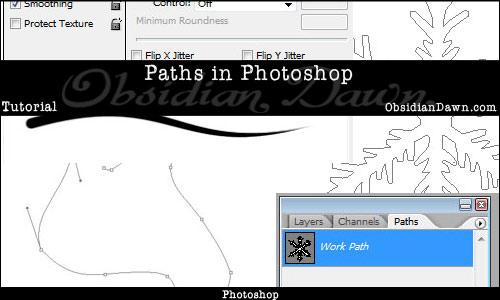
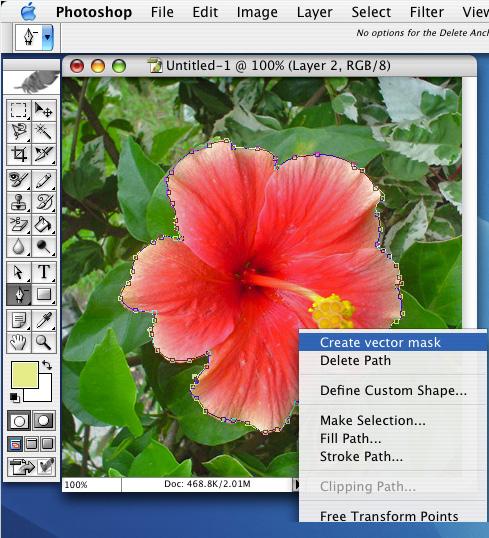
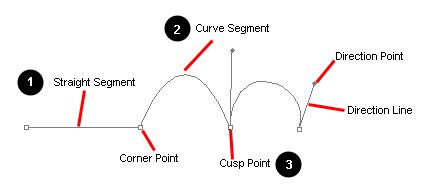

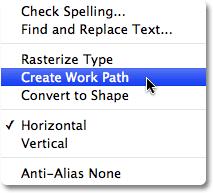
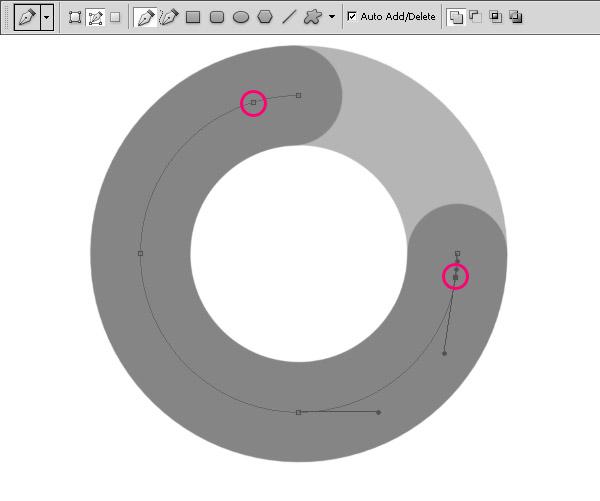
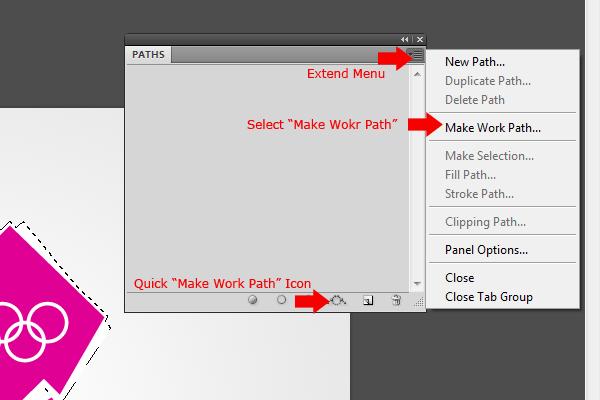

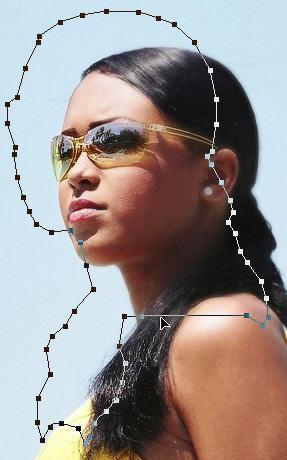
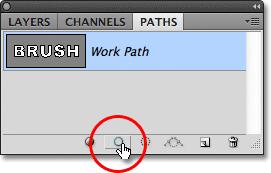


1 comment(s) for "Photoshop Path Tutorials for Beginners"