Kaleidoscope Effect Photoshop
Create a kaleidoscope effect in Photoshop with this Photoshop action generator in just a few seconds. All you have to do is play the action and make some customization for different effects. You can use this Photoshop tool to create photo collage for scrapbooks for example. You can also create abstract photo effects that are 300 DPI, print ready.
How to Create a Kaleidoscope Effect in Photoshop
The kaleidoscope Photoshop filter is not very difficult to reproduce. Learn how to create a psychedelic effect Photoshop image from this quick kaleidoscope photo effect Photoshop tutorial. You just have to follow these 10 easy steps. Our Photoshop kaleidoscope plugin is better because it gives you instant results plus it has an animated effect for making kaleidoscope gif images.
Open your image in Photoshop and call this layer Image 1. It's best to use a square image (the width size is equal with heigth size).

To create the kaleidoscope effect duplicate the Image 1 layer and call it Image 2. Flip this layer horizontally (W: -100%). Set the Reference Point Location to the middle left.
Select the Image 1 layer and the Image 2 layer and duplicate layers. Press Control+T to flip vertically (H: -100%) these layers. Set the Reference Point Location to the middle bottom.
Go to Image > Reveal All to see the result. Merge all the layers. Duplicate the result and rotate with 90 degrees. Set the blend mode to Screen. Merge the layers again. Duplicate the result and rotate with 45 degrees. Set the blend mode to Lighten to complete the kaleidoscope Photoshop effect.
If you want quick results, use these kaleidoscope Photoshop action packs. As you can see in the preview images, the kaleidoscope effects come in all kinds of shapes and sizes to create truly unique images.
With the Photoshop symmetry tool you can create mandala images that resemble with the kaleidoscope effect. Both effects use duplicate, flip and rotate actions to create this abstract effect.
1. Kaleidoscope Photoshop Action
Create interesting kaleidoscope effects using your photos with this one of a kind Photoshop action. The kaleidoscope Photoshop action works with any type of image, with photos, textures, patterns, vector graphics, etc.
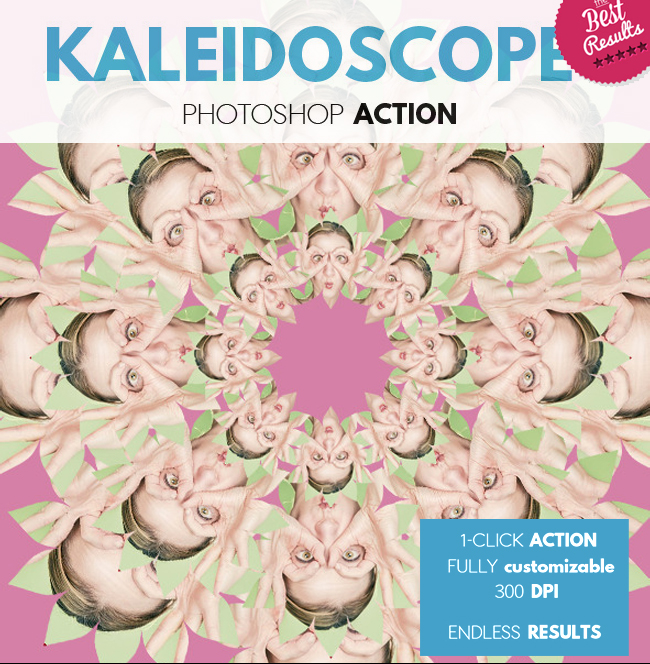
DOWNLOAD HERE
- Kaleidoscope Photoshop action
- the result is fully layered with styles intact
- editable images
- CSH file with vector shapes included
- easy to edit smart objects
- 300 DPI print ready
Simply add your photo, select a vector shape mask, for example an arrow, and play the action. For more details read the PDF Help file that is found inside the pack.
Check out this video tutorial if you want to learn how to create surreal portraits using this action. The kaleidoscope portrait is great for magazine covers, for posters, T-shirt designs and so on.
If you like the kaleidoscope effect, check out the action below that adds an animated effect to your kaleidoscope picture.
2. Animated Kaleidoscope Generator for Photoshop
This Photoshop action script helps you create realistic kaleidoscope effects and also kaleidoscope animations out of any type of image. You can also create mandala in Photoshop with this action script. Create unique mandala photo with 1-click!
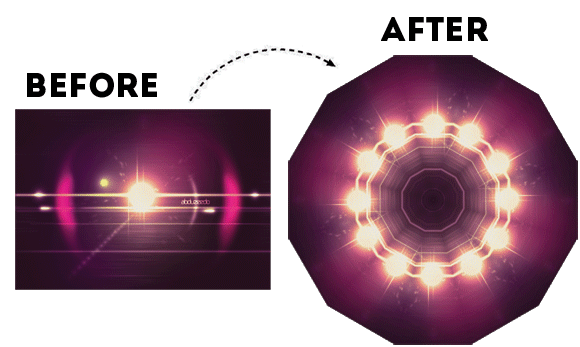
To create kaleidoscope image you need to play the action and make the settings that you like best. The kaleidoscope effect is very realistic looking. You can change the final result using the customization section. Use the Offset to move the image vertical or horizontal. Also you can use the Animation settings to create an animated kaleidoscope GIF.
DOWNLOAD HERE
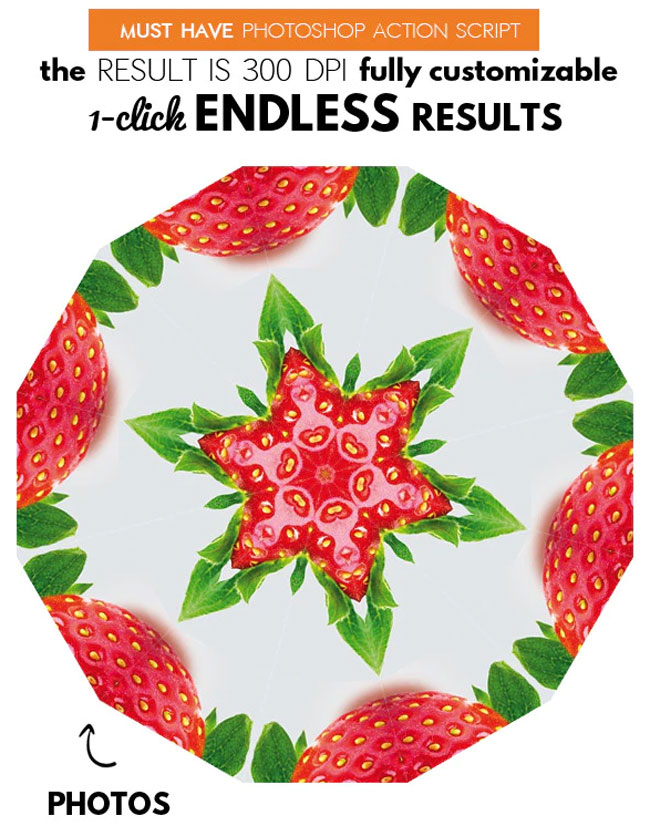
- Realistic Kaleidoscope Effect – up to 24 mirror sides
- With Animation Effect included
- Requirements: RGB color, 8 bit, 72 DPI recommended
- You can save the result as JPG or animated GIF
- Endless Combinations – Unbeatable results
- Easy to Edit and Customize
- No Photoshop Skills Required

This is not a kaleidoscope Photoshop action free but for a small price you will get awesome results. The kaleidoscope effect works great for banners, posters, advertisment and other promotion materials on social media.
If you need kaleidoscope images use the kaleidoscope background images from Textures4Photoshop that are generated with this tool.
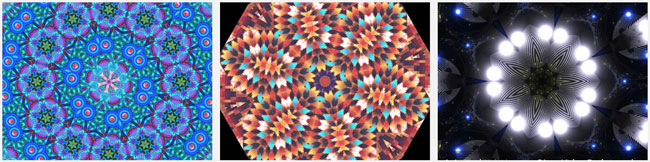
3. Mirror Reflection Photoshop Action
The mirror effect in Photoshop is similar to the kaleidoscope effect because it uses the same flip image effect. To create the Photoshop mirror effect you have to duplicate the image and flip image horizontally and/or vertically. Now you know how to mirror an image in Photoshop. Use the Transform Tool and flip the image.

4. Video Feedback Photoshop Action
This is called the infinity mirror effect and it is also an abstract photo effect. The video feedback effect is the process of pointing a camera at the screen displaying the camera's output. This creates a feedback loop of images infinitely repeating. The infinity mirror effect is a configuration of two or more parallel or angled mirrors, which are arranged to create a series of smaller and smaller reflections that appear to recede to infinity. If you are interested in these kinds of effect read also about the Droste effect.

5. How to Make Kaleidoscope Effect Online
The kaleidoscope image generator from MockoFun is in fact a smart photo filter that you can apply to your images. Create your own kaleidoscope design online quite easily. MockoFun is an online graphic design tool with a very powerful photo editor. The MockoFun photo editor comes with many free and premium photo filters. One of the premium filters is the Kaleidoscope effect filter.
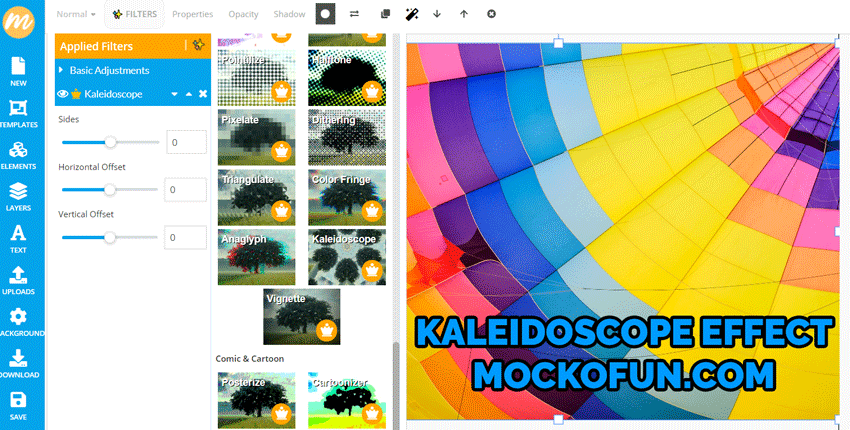
In Conclusion
So, if you are looking for a Photoshop kaleidoscope action or an online kaleidoscope maker, you are in the right place. Also, the Photoshop tutorial on how to create kaleidoscope image is quite useful even for beginners. Try all of them and find the best solution for you.
Fonts From Movies
Design Principles







3 comment(s) for "Kaleidoscope Effect Photoshop"