A Step-by-Step Guide to Changing Your YouTube Banner
Are you looking to update the banner on your YouTube channel? Look no further! Our step-by-step guide will walk you through the process of changing your banner on mobile and desktop in just a few simple steps. Keep your channel looking fresh and professional with this easy tutorial. Follow along now to learn how to update your YouTube banner plus some bonus design tips.
Why Is A Good YouTube Banner Important?
Since your YouTube banner is the first thing people see when they visit your profile, you want it to look good. Make a banner that fits your needs, and if you want a perfect tool to design YouTube banners for you, be sure to visit https://create.vista.com/create/youtube-banner-maker/ today.
A good YouTube banner is important for a number of reasons:
- It's the first thing that viewers see: The banner is one of the first things that viewers see when they visit a YouTube channel, so it's important to make a good first impression. A well-designed banner can help to convey the focus and tone of a channel and encourage viewers to subscribe.
- It's a key part of a channel's visual identity: The banner is a key part of a channel's visual identity and helps to create a cohesive look and feel for the channel. It should be visually cohesive with the rest of the channel and effectively convey the channel's brand or message.
- It can be used to promote content: The banner is a great place to promote a channel's latest video or playlist. Including a thumbnail image or a call-to-action in the banner can help to drive engagement and increase views.
- It can impact search ranking: A well-designed banner can also help to improve the search ranking of a channel. This is because search engines use the banner (along with other factors) to understand the content and purpose of a channel, which can impact how it is ranked in search results.
There are a few key things that a YouTube channel owner might want to know about the YouTube banner:
- Best practices for banner design: A YouTube channel's banner is an important part of its visual identity, so channel owners will want to know what makes for a good banner design and how to create one that is effective and visually appealing.
- Size and resolution requirements: YouTube has specific requirements for the size and resolution of banners, and channel owners will want to make sure that their banner meets these requirements in order to ensure that it looks good on all devices. Check out our PSDDude Graphic Design YouTube Channel to see how a banner provides a consistent look on multiple devices.
- How the banner is used: Channel owners will want to know how the banner is used on YouTube, such as how it is displayed on different devices and in different contexts (e.g. on the home page, in search results, etc.). This can help them to create a banner that is optimized for these different use cases.
- Tips and tricks: Channel owners may also be interested in learning about any tips or tricks for creating and using the YouTube banner effectively, such as how to create a banner that is visually cohesive with the rest of their channel or how to use the banner to promote their content.
- How to change the banner: YouTube channel owners will want to know how to update the banner on their channel, whether they are using a desktop computer or a mobile device.
So, YouTube lets creators make their brand more personal by changing the banner image to something that better represents their business or personality. YouTube’s interface is pretty easy to use, but because you can change so many things about your profile, it might not be clear where each tool is located. The platform lets creators make their brand more personal by changing the banner image to something that better represents their business or personality. We're here to help if you want to change your YouTube banner but don't know where to start.
Best Practices For YouTube Banner Design
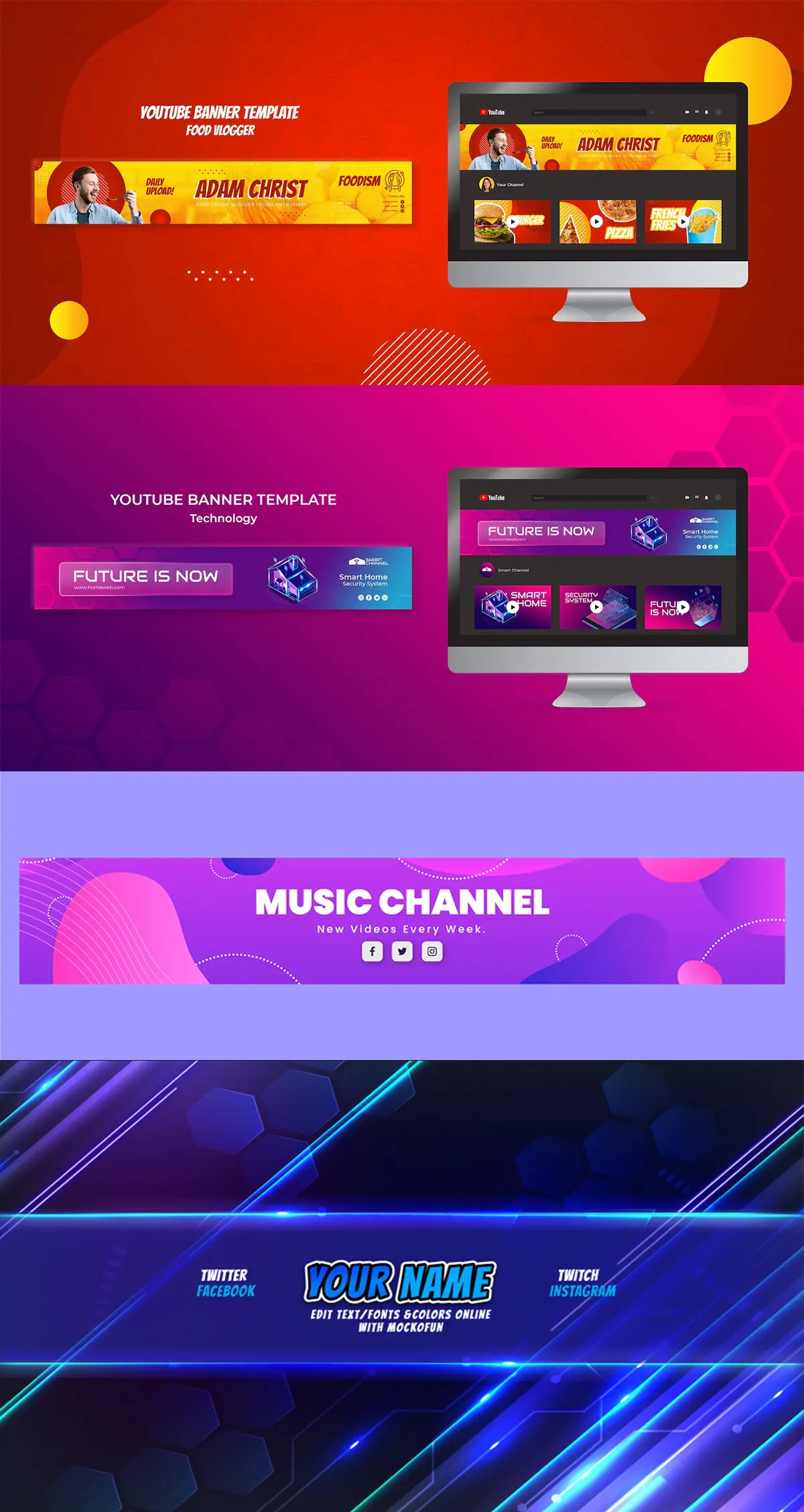
Here are a few best practices for YouTube banner design:
- Keep it simple: A banner with too much going on can be overwhelming and difficult to take in. Instead, try to use a simple, clear design that effectively communicates your brand or message.
- Use strong, high-quality images: The banner is a key part of your channel's visual identity, so it's important to use strong, high-quality images that are visually appealing and professional.
- Choose colors carefully: The colors you use in your banner can play a big role in how it is perceived by viewers. Use colors that are consistent with your brand and that work well together.
- Use text sparingly: While text can be an important part of your banner design, it's important not to overdo it. Use text sparingly, and make sure that it is easy to read and understand. Something as simple as combining letters might do the trick.
- Make it cohesive: Your banner should be cohesive with the rest of your channel, so be sure to consider how it will look in relation to your channel art and other design elements.
- Consider the different display sizes: Your banner will be displayed at different sizes on different devices, so be sure to design it with this in mind. You'll want to create a banner that looks good at all sizes and resolutions.
- Follow YouTube's guidelines: YouTube has specific guidelines for banner design, including size and resolution requirements. Be sure to follow these guidelines to ensure that your banner meets YouTube's standards and looks its best.
YouTube Banner Size & Resolution Requirements
According to YouTube, the recommended size for a banner is 2560 x 1440 pixels, and the minimum size is 2048 x 1152 pixels. The banner should be saved as a JPG, GIF, or PNG file, and should not exceed 4MB in size.
It's important to note that the banner will be displayed at different sizes on different devices, so you'll want to make sure that it looks good at all sizes and resolutions. This may require some experimentation and testing to get the best results.
In general, it's a good idea to use high-resolution images in your banner to ensure that it looks sharp and clear on all devices. Using a lower resolution image can result in a banner that looks pixelated or blurry.
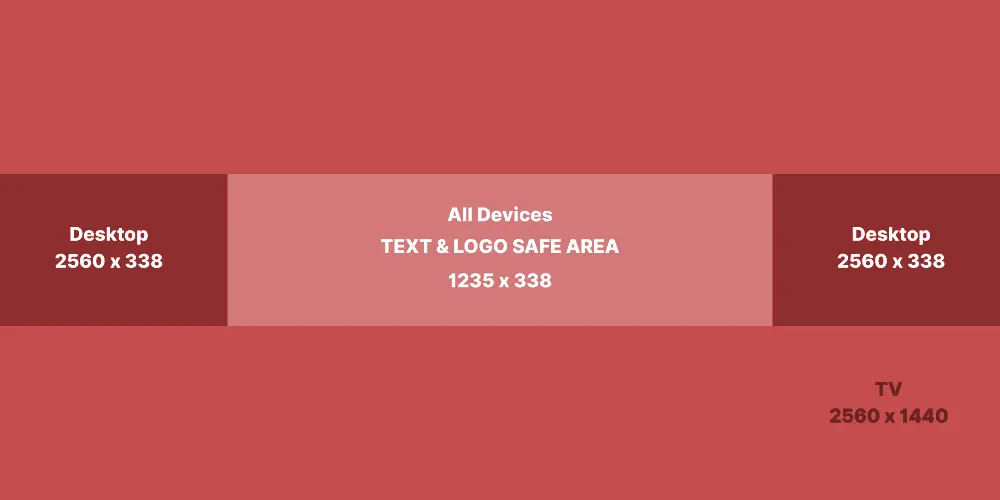
Here are a few guidelines for YouTube banners for iPhone, iPad, and Android users.
- YouTube will accept the smallest size of 2048 x 1152 pixels with a 16:9 aspect ratio.
- The safe area for text and logos on YouTube has to be at least 1235 x 338 pixels.
- Some views or devices may cut off the edges of images that are too big.
Finally, it's worth noting that YouTube's guidelines for banner design are subject to change, so it's always a good idea to check for updates to ensure that your banner meets the latest requirements.
Where Is The YouTube Banner Used
The banner is a key part of a YouTube channel's visual identity, and it is used in a number of different ways on the platform. Here are a few examples of how the banner is used:
- On the channel home page: The banner is displayed at the top of a channel's home page, directly below the channel's name and subscribe button. It is typically the first thing that viewers see when they visit a channel.
- In search results: When a channel appears in search results, its banner may be displayed next to the channel's name and description. This can help viewers get a sense of what the channel is about and whether it is relevant to their interests.
- On the watch page: When a viewer is watching a video on a channel, the banner may be displayed at the top of the watch page, above the video player. This can help to create a cohesive visual experience for the viewer and reinforce the channel's brand.
- On other YouTube pages: The banner may also be displayed on other YouTube pages, such as the "Up next" list that appears when a viewer is watching a video.
Overall, the banner is an important part of a channel's visual identity and helps to create a cohesive look and feel for the channel. It is used in a variety of different contexts on YouTube, and it's important for channel owners to consider how it will be used when designing their banner.
YouTube Banner Tips & Tricks
Here are a few tips and tricks for creating and using the YouTube banner effectively:
- Create a banner that is visually consistent with your channel: Your banner should be visually consistent with the rest of your channel, so be sure to consider how it will look in relation to your channel art and other design elements. This can help to create a good visual experience for viewers.
- Use the banner to promote your content: Your banner is a great place to promote your latest video or playlist. Consider including a thumbnail image or a call-to-action in your banner to encourage viewers to check out your latest content.
- Keep it up to date: It's a good idea to update your banner regularly to keep your channel looking fresh and current. This can be as simple as changing the background image or adding a new call-to-action.
- Use high-quality, relevant images: The images you use in your banner should be high-quality and relevant to your channel. Using low-quality or irrelevant images can distract from your message and make your channel look unprofessional.
- Use text sparingly: While text can be an important part of your banner design, it's important not to overdo it. Use text sparingly, and make sure that it is easy to read and understand.
- Test different banner designs: It's a good idea to experiment with different banner designs to see what works best for your channel. Try out different background images, text layouts, and color schemes to find the combination that works best for you.
How To Change The YouTube Banner on Desktop
To change the banner on a desktop computer, follow these steps:
-

Sign in to your YouTube account and go to your channel page.
-

Click on the camera icon in the top right corner of the banner to edit the banner.
-

Under the tab named "Banner" search for "Banner Image" and click "CHANGE" to upload your YouTube banner.
-

Use the selection tool to choose the part of the image that you want to display as your banner. You can adjust the selection by dragging the blue dots on the corners of the selection box. Areas visible on TV, desktop and all other devices are highlighted. Click "DONE" to apply the changes.
-

If you are satisfied with your changes, click on the "PUBLISH" button to save your changes.
It's a good idea to use high-quality images and to follow YouTube's guidelines for banner design to ensure that your banner looks its best. You may need to experiment with different banner designs to find the combination that works best for your channel.
How To Change YouTube Banner On Mobile Devices
Here's how to change the banner for your YouTube channel on an Android or iOS device. Both devices use the same YouTube app, so the steps are the same.
-

1. Download the YouTube app Your first step is to get the YouTube app from the app store. Just go to the Android Play Store or Apple App Store, type "YouTube" in the search bar, and tap the first app that comes up in the search.
Once the app has been downloaded and installed, find the YouTube app on your phone's home screen or app drawer and open it. -

2. Sign in Sign in to your account by clicking on the top right corner. After you’ve successfully signed in, click on your profile picture in the same top right corner.
-

3. Menu Now, a new screen with a menu should open. The "Your Channel" option is right at the top. If you tap on it, the following menu will open. The following menu has a pencil icon on the right, one-third down from the top. Tap on it.
Your channel's name, description, and privacy settings should appear in a menu. -

4. Choose Photo Look for the camera icon in the top right corner of the screen. Click the picture-taking icon. Then, a small menu will appear at the bottom of the screen. It gives you three choices:
- Take a photo.
- Choose from your photos.
- Cancel
4.1 Take a Photo
Click the "Take a photo" button to use a new photo as a banner for your YouTube channel. The
camera app on your phone will open. When the YouTube app asks you to use your camera,
click "OK."
Take a picture. After you take the picture, you can use it or retake it. Choose "Use Picture."
Positioning
Once you have taken your photo, you'll see a grid you can use to place it. Notice that the TV
banner, the desktop banner, and all mobile device banners go to different places on the grid.
You can move the picture up or down to get it in the right place.
When you're happy, click Save, and the photo will immediately become your banner.
4.2 For Choose from photos
Click Select from your photos to choose a photo from your library, like a design you made with Vista Create. This will open the picture album app on your phone. Click the picture you want to use as a banner.
Positioning
After selecting your photo, a grid will appear, which you can use to place the items. When taking
a new photo, the TV banner, the desktop banner, and all mobile device banners will all go in
different places on the grid. You can move your selected picture up or down to get it in the right
place.
Once you're happy with how everything looks, click Save, and your chosen photo will become
your YouTube banner.
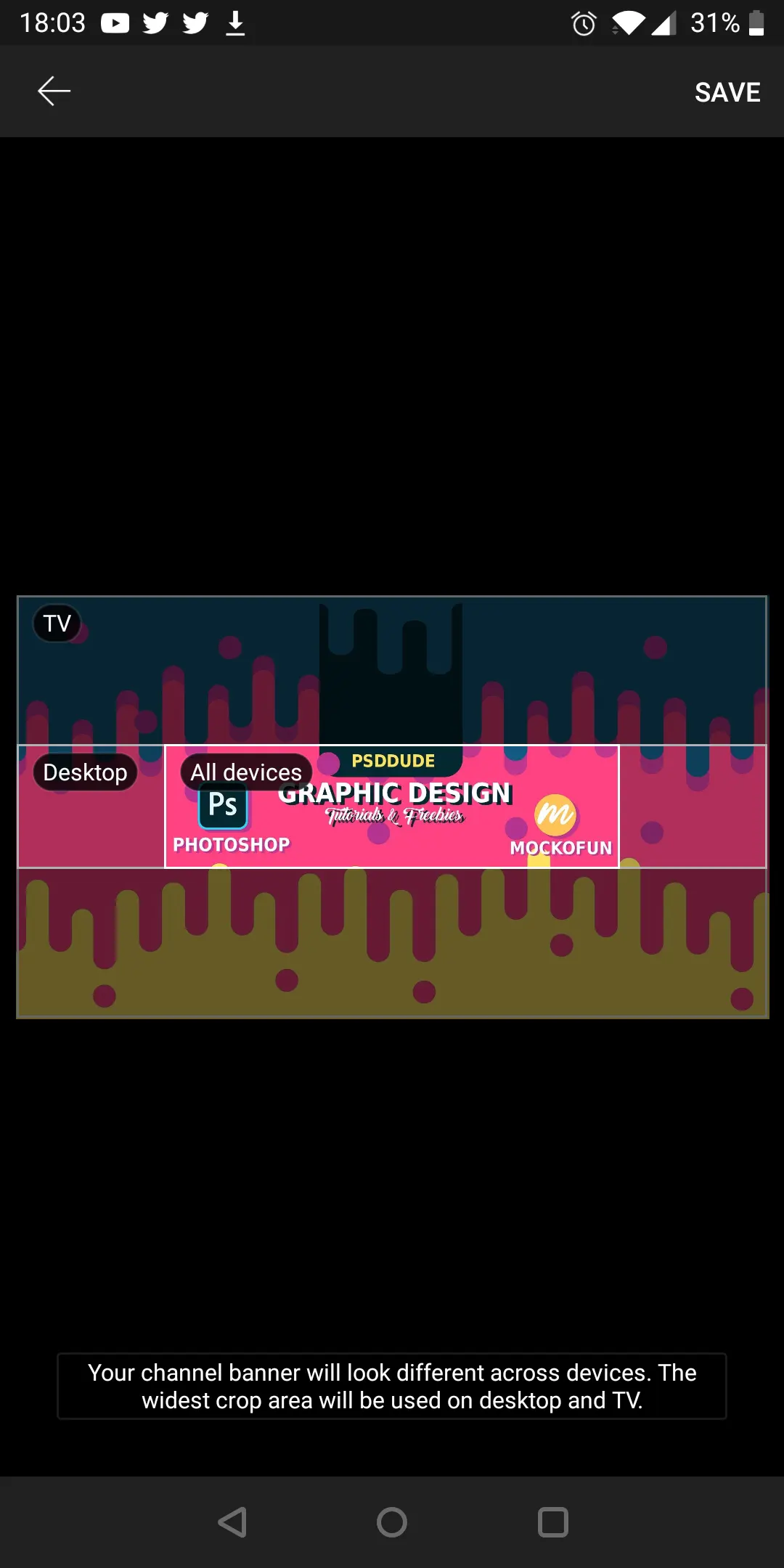
Conclusion
A banner is another great way to make your channel more recognizable and help people remember it. Your banner is a chance to show your brand and what it stands for. Be sure to pick a style that fits the videos you post on your YouTube channel.
How To Become A Graphic Designer
User Interface Design







No comment(s) for "How To Change YouTube Banner"