Become a Photoshop Pen Tool Master
The Photoshop Pen Tool is used mostly for creating vector shapes or vector paths that can be resized without loosing the quality. Photoshop is not an application focused on vector drawing like Illustrator for example but it has some tools that can help you create pretty decent vector shapes. I must confess that I had some troubles when I first learned how to work with the Pen Tool, Custom Shape Tool and so on. It is not easy, you really have to learn all the little secrets to create complex shapes. I am using the Pen Tool and the Freeform Pen Tool to create my custom shapes but it can be used for other things too: to create paths, to draw silhouettes, and so on.
Here is a list with the best Photoshop tutorials that try to teach you how to became a pen tool master, but I must say that they really don't cover all there is to know a bout this vector tool.
The use of Pen Tool in Photoshop for drawing lines involves paths and the stroke path options. First you have to check the Paths option and click to add the first point and then click somewhere else on the canvas to add the second point. The same rule, for straight lines keep the SHIFT key pressed and add the second line.
Use the Pen Tool to Create a Line in Photoshop
In this Photoshop tutorial we will explore how to use the Pen Tool. First, we will look at the pen tool's basic controls. We will examine creating paths, curvature modification and anchor point adjustments. Photoshop's pen tool you have three options: create a new work path, create a new shape layer, and Fill Pixels.
Pen Tool in Photoshop
The Pen Tool makes appearances across almost the entire Adobe product range. Its function and behavior varies depending on the application, but by mastering it youll find you work quicker, smoother and with better results. This guide will give you a comprehensive basis for working with the Pen Tool in Photoshop.
Photoshop Pen Tool Guide for Beginners
Learn how to create a vector shape in Photoshop using the Pen Tool. Will create a penguin shape from scratch drawing it with the pen tool; you will learn how to work with anchor points, direction lines and how to make curves and straight lines.
Master of the Pen Tool in Photoshop
In this tutorial, I'm going to show you how to use the Pen tool in Photoshop to create your own custom shapes. I'll take you through a series of exercises that will guide you through the basic, essential functions of the Pen tool. With the Pen Tool, we can create lines and curves that can be put together to create custom shapes. If we combine the pen tool with some of the other vector shapes, we can create some intricate, scalable objects.
Pen Tool Basics in Photoshop
Drawing with the Pwen Tool it's not, unfortunately, a very natural process, especially to anyone who grew up drawing with markers or crayons. This is because unlike the pencil tool, you are creating your shape with points and handles. You don't just draw on the page, you have to add points and manipulate them to create your shapes. The pen tool is the way that you add these points and the way you drag the tool as you create the points determines how they will look.
The Photoshop Pen Tool for Beginners
Custom Shape Photoshop Creator
This set contains 1 layerd PSD file that will allow you to create a vector shape silhouette out of any photo/graphics/image. The pack also contains a Photoshop action that you can use to create custom shapes.
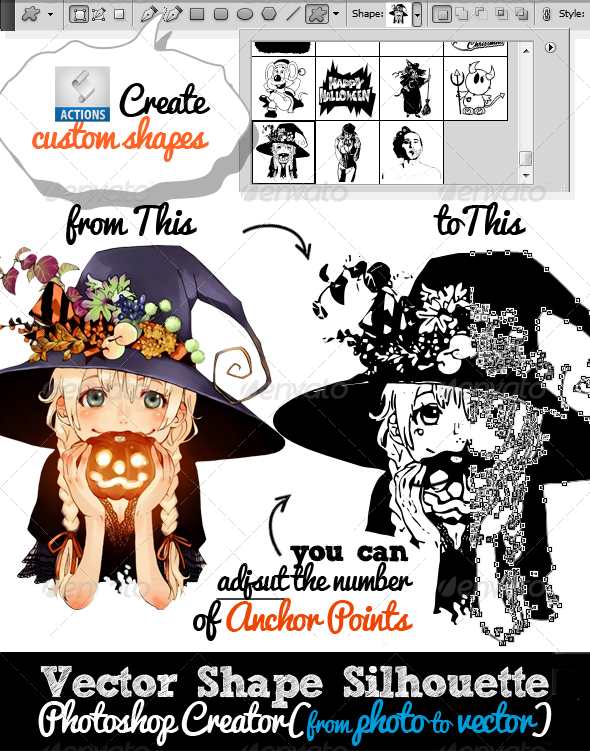
You can also try this Photoshop action that turns any JPG image into vector using Photoshop. The results is a complex vector image with colors and not just a vector shape silhouette.
Vectorizer - Convert JPG to Vector Photoshop Action

- unique Photoshop action to create vector art with 1-click
- create vector shapes, vector silhouettes, vector images, vector art from any image
- 300 dpi great for print (T-shirts, coffee cups, magazines, books, flyers, etc)
- Tested and working with Photoshop CS and CC, all language versions
- Requirements: RGB color, 8 bit, 72-300 DPI
- Easy to Edit and Customize
- Fully customizable
- Little Photoshop Skills Required

Abstract Light Photoshop Tutorials
Photoshop Selection Tool Tutorials for Beginners

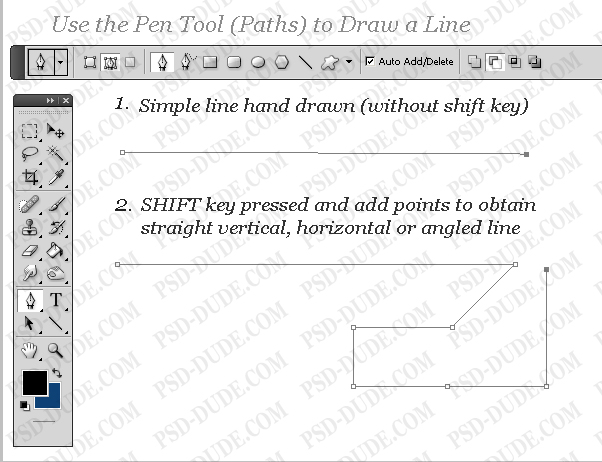
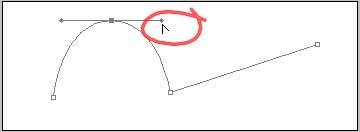
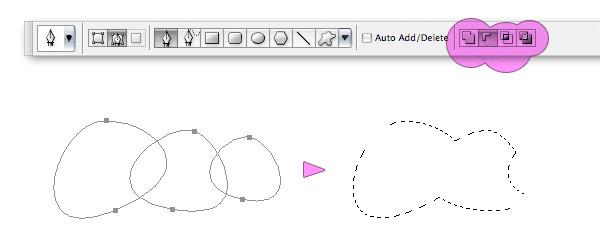
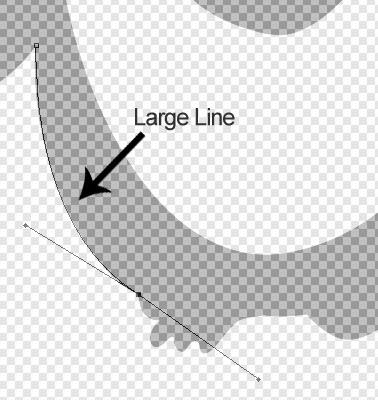
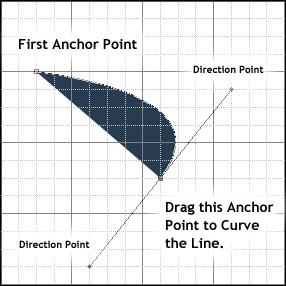
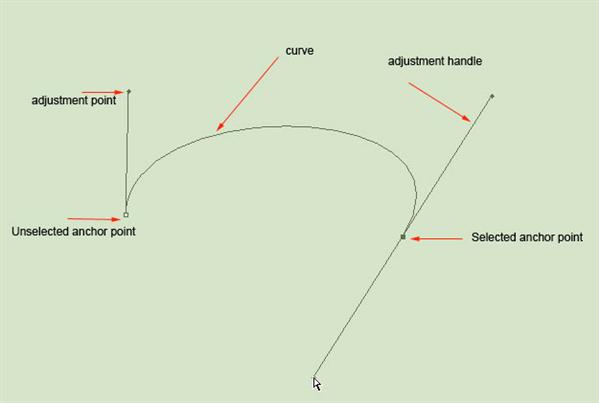
2 comment(s) for "Become a Photoshop Pen Tool Master"