
Start with a simple background layer that goes well with the back to school theme of this tutorial. For that you can use this wood seamless pattern or you can choose a cork texture for example.
Use these torn paper vector shapes to create a paper sheet.
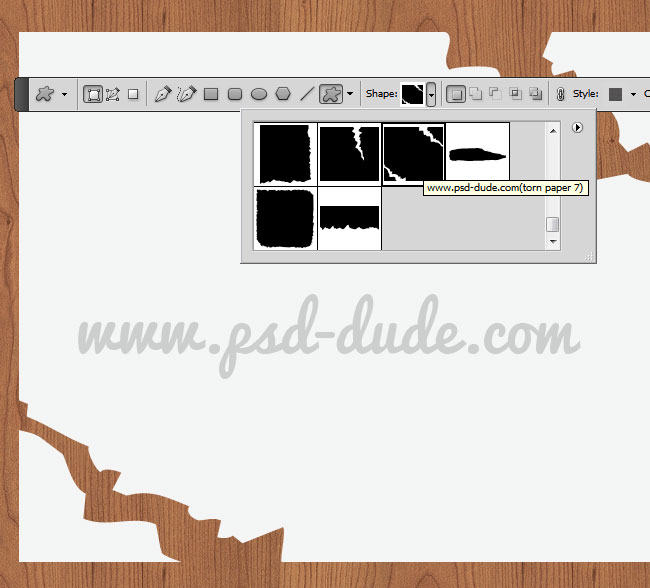
Open the layer style window of the torn paper shape and add a Pattern Overlay using these notebook pattern to create a math paper. Add also a Drop Shadow effect to make it look realistic.
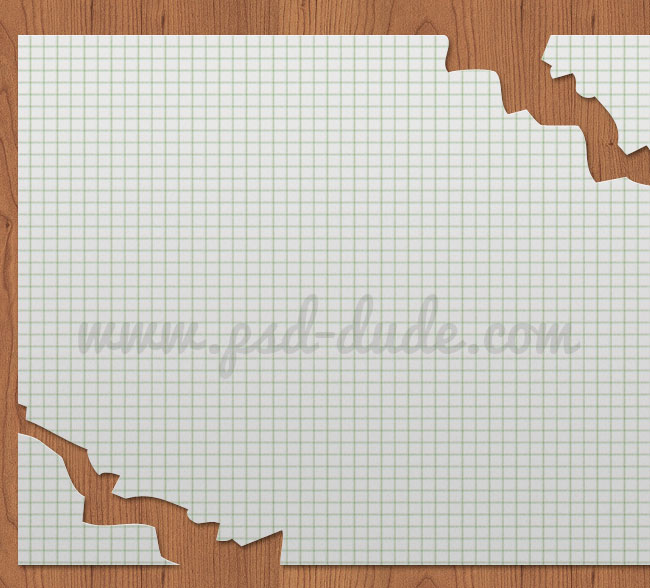
To make the paper even more realistic like a math paper from a school notebook I will use these Photoshop brushes: math brushes and math formula brushes. Download the math brushes and install the brushes in Photoshop using the Preset Manager. Add these brushes in a new layer and create Clipping Mask to make sure that the text doesn't exceed the paper shape.
Adjust the formulas opacity level and you can even use the Eraser Tool to delete some area just to make it more credible looking. Because this layer is part of a background it doesn't have to be very visible.
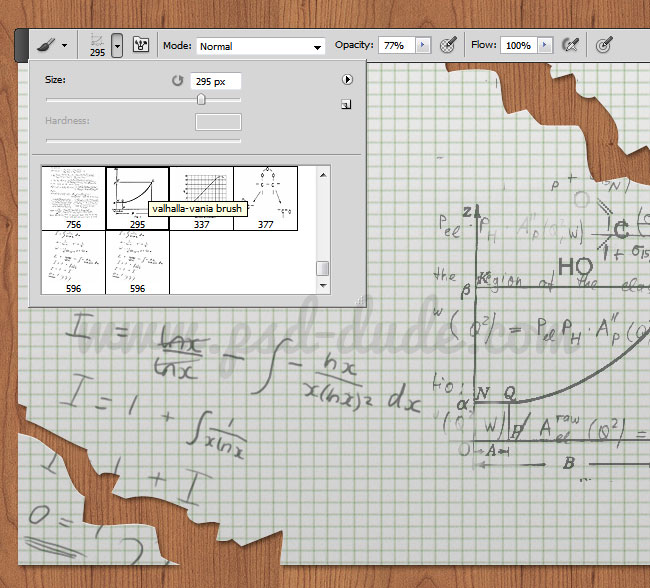
Time to add the text. Write a simple text using the font that you like. I will use Franklin Gothic Medium; install font in Photoshop if you don't have it.
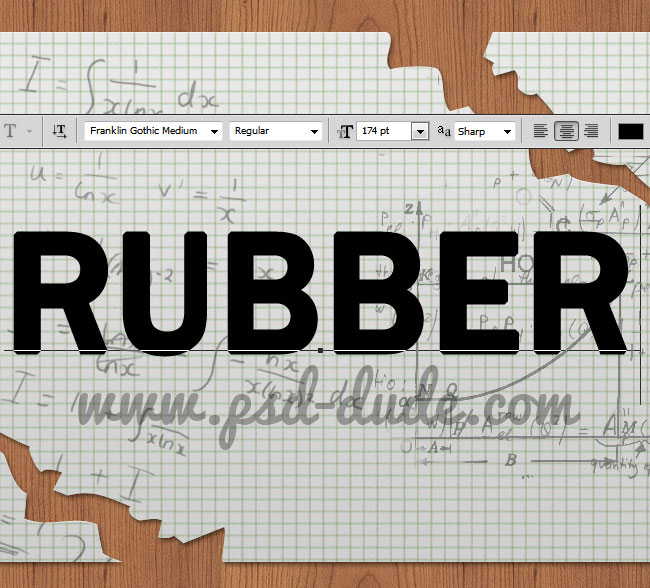
Toggle the Character and Paragraph panels and make these settings. You have to pay attention to these font text details in order to obtain a good result. Call this layer Text 1
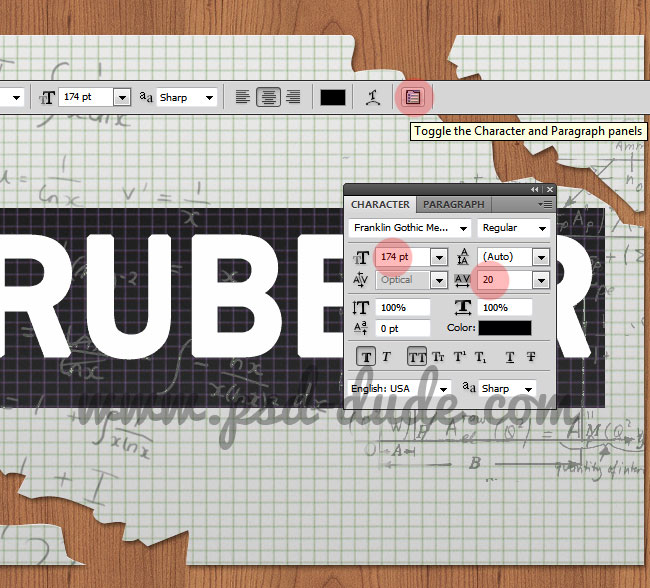
Duplicate the Text Layer and call it Text 2. Make these settings for this new Text Layer.
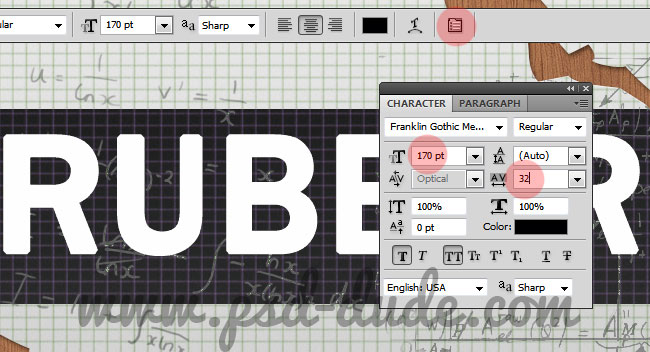
Now let's add some layer styles for the Text 1 layer.
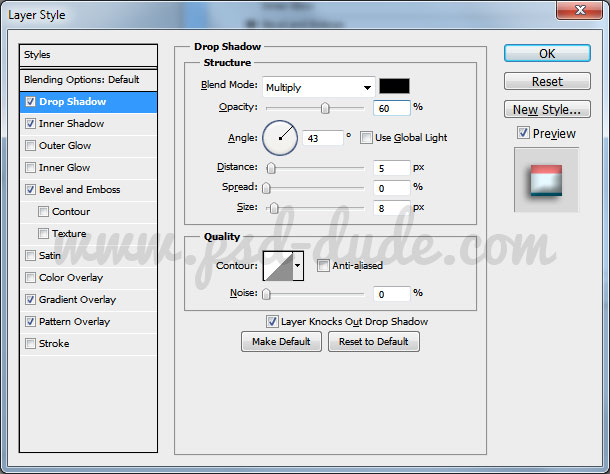
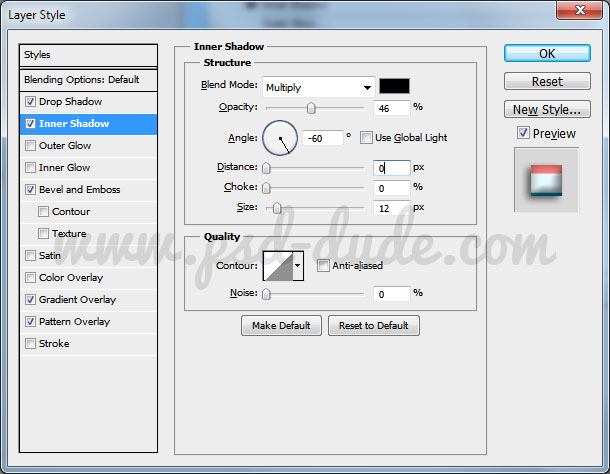
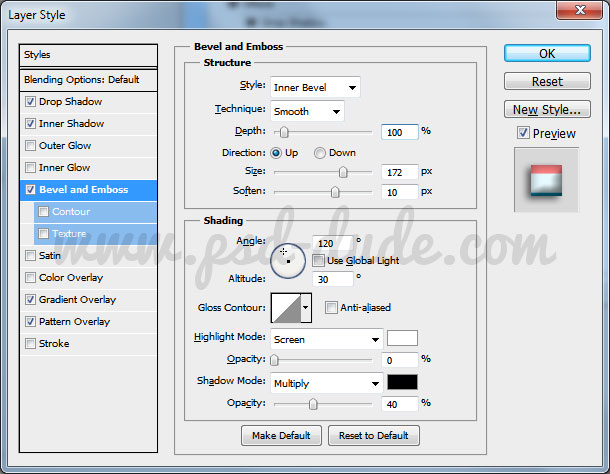
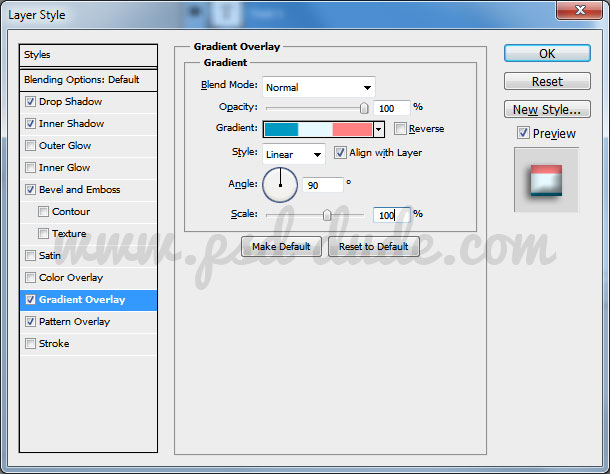
Your rubber text should now look like this:
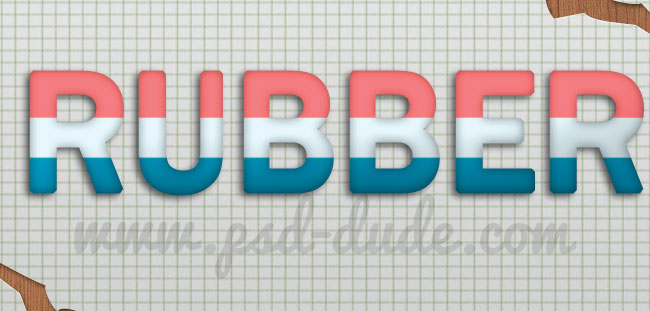
Now let's add some layer styles for the Text 2 layer.
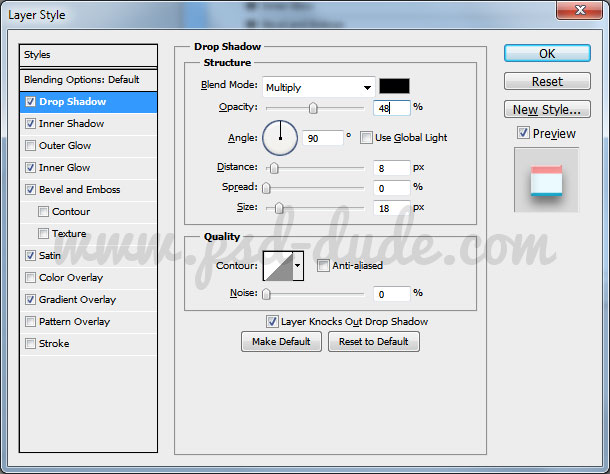
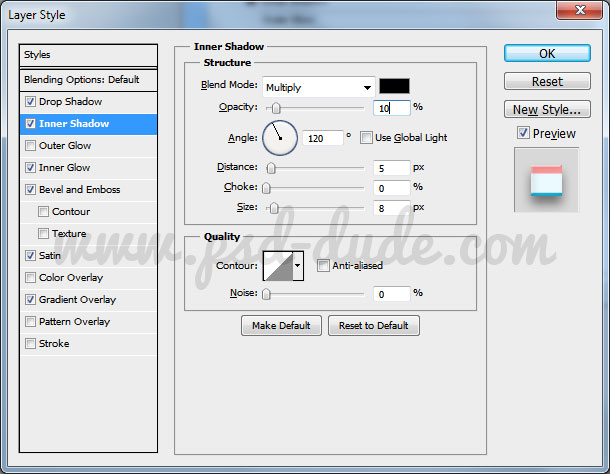
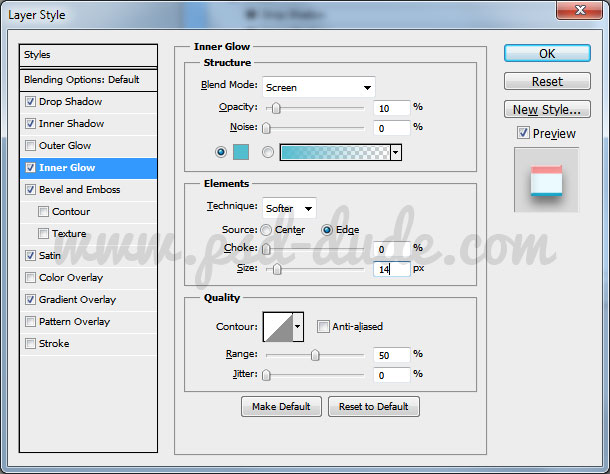
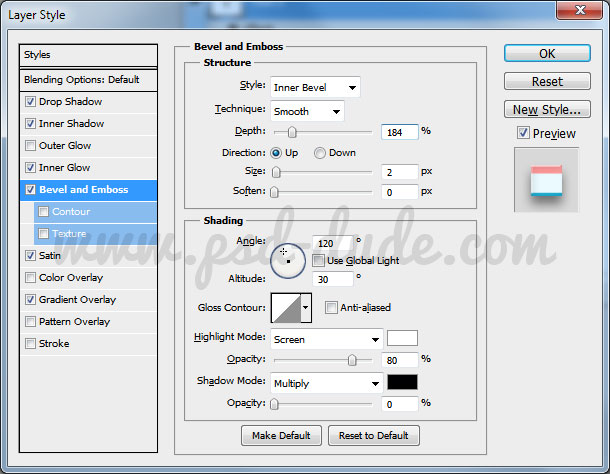
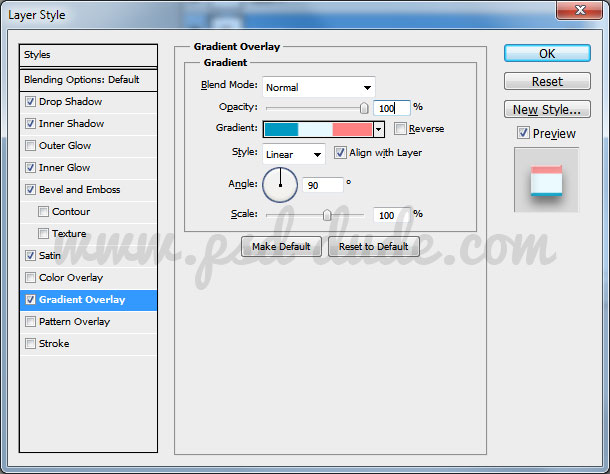
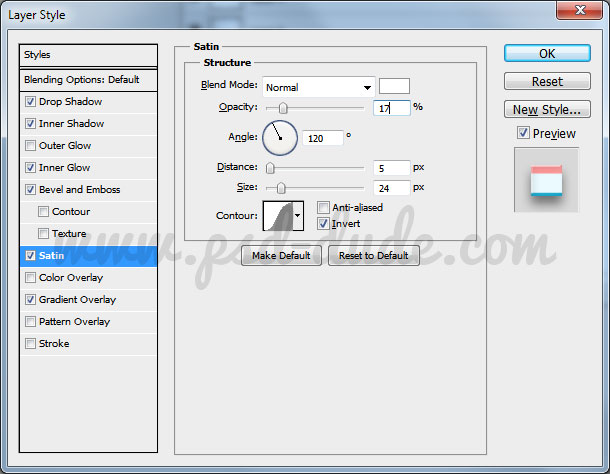
Your Eraser Rubber inspired text effect should now look like this:
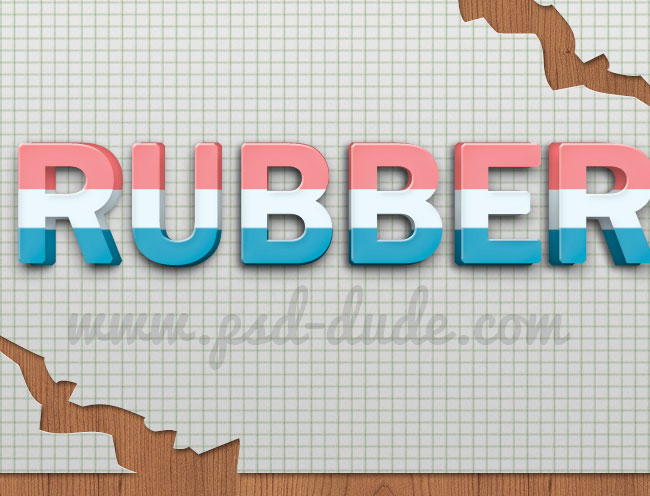
If you want to make the text look more cool you can rasterize both text layers and simply cut and paste each letter in a new layer and move/rotate the letters like shown in the image.

You can use some grunge textures to add a distressed old look. You might want to add some stain vector shapes. Don't forget to adjust the Brightness/Contrst of the grunge textures and to apply a Multiply blend mode.
So here is the final result for this cool Photoshop text effect inspired by the new school year that is just about to begin. So Welcome back to school, hope you like this new text effect tutorial and decide to share your result with us!








8 comment(s) for "Eraser Photoshop Text Effect"
http://4-designer.com/2013/03/eraser-packing-texture-icon-tutorial-includes-psd-file/
P.S. The drawings are my own (I enjoy drawing stined glass-like patterns on checked paper).
Thanks reply