Its a sad fact, but newbies to the world of Photoshop texturing can sometimes feel lost at sea with all the options, filters, and plug-ins available to them. Instead of reaching for a lifeline, however, how about creating a simple seafaring texture on your very own monitor?
The technique discussed in this tutorial is remarkably simple and, best of all, the result can easily form the basis of a more complicated creation, or act as an excellent stock effect all by itself.
Create basic clouds texture
Create a new document of a suitable size with a default white-filled background. Due to the random nature of the choppy sea texture, you may want to create a much bigger image than needed and then crop out an ideal section later.
Hit D on your keyboard to set your foreground and background swatches to solid black and solid white (i.e. default colors), and select Filter > Render > Clouds from the main menu.
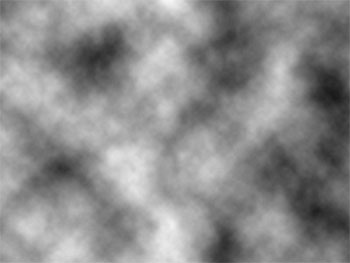
Create the choppy sea texture
To turn the clouds into a choppy sea texture, run Filter > Sketch > Bas Relief, with the detail set to 15, and the smoothness set to 1. Press OK to render the effect.
As you have probably worked out, the clouds filter has a random seed to it, so don't be worried if your image does not exactly resemble mine.

Add color to the sea texture
Its coming along just great but the texture is not colored properly, so load up the Image > Adjustments > Hue/Saturation dialog box, check the colorize box, and play around with the Hue slider until the color changes to something ideal.

Soften for a more realistic water texture
Our water looks ok, but is a tad too 'sharp' to be realistic. To correct this, duplicate your layer via Layer > Duplicate Layer, select your duplicate layer in the layers palette, and run Filter > Blur > Gaussian Blur with a setting of 3px (although this will, of course, vary depending on the overall image size that you selected in Create a clouds texture Step). Press OK. Set the layer's blending mode to lighten, and you're done!
And there we go! Quick and realistic water! But don't stop there, continue on and personalize your water to make it unique and special. Have fun!
Also, if you are interested, you can download already made water textures for free.








No comment(s) for "Create Water Surface Texture in Photoshop from Scratch"