Lightning Effect Photoshop
Learn how to create an awesome text from my lightning effect Photoshop tutorial. To make this effect I will use lightning overlays and lightning textures.
Lightnings are widely used in graphic design; for example lightning bolts were part of the retro synthwave style along with chrome 80s font and typography.

Define Pattern in Photoshop
Open this dark wall seamless texture in anew PSD file. Go to Edit > Define Pattern and save this texture as Photoshop pattern. You can now close the image.
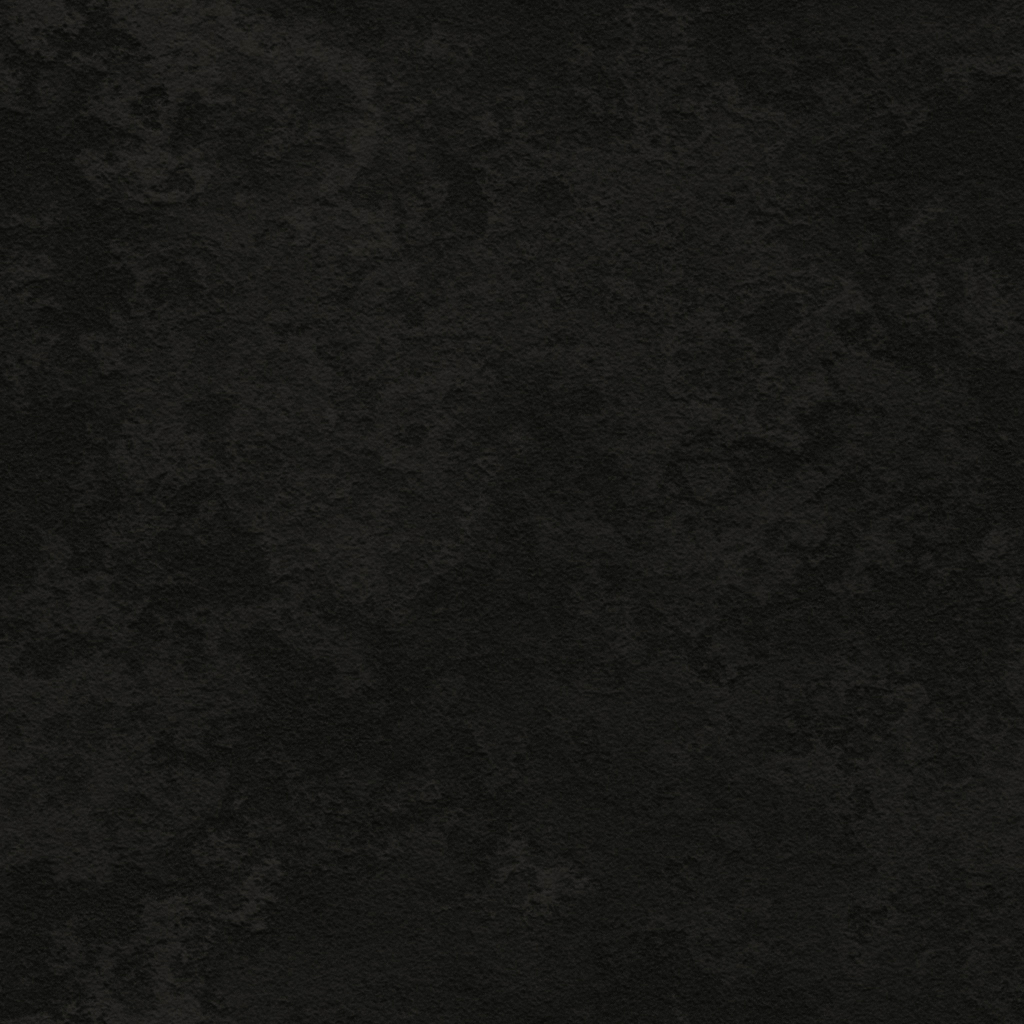
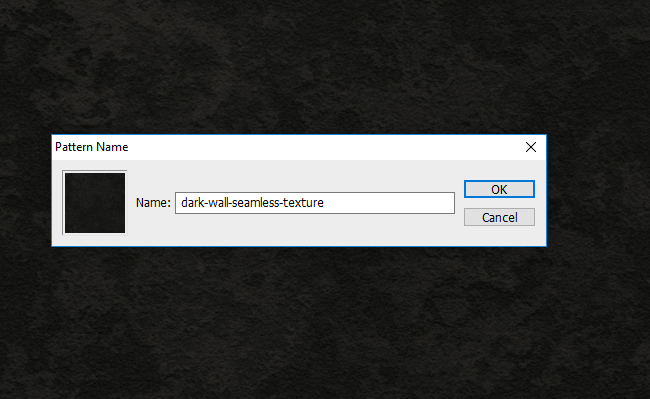
Create a new PSD file and add a new layer called Wall Background. Fill the layer with any color you want. Add a Pattern Overlay layer style using the dark wall pattern created in the previous step.
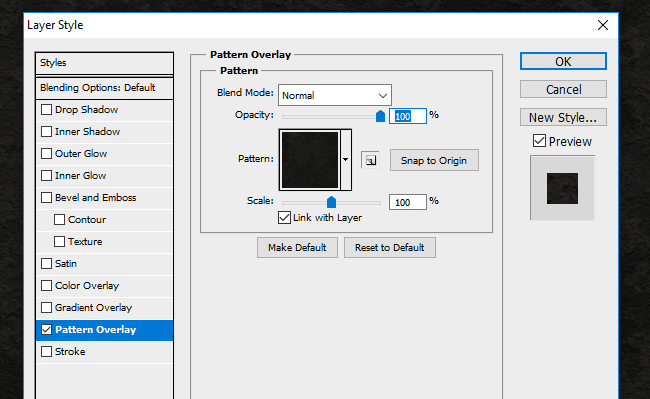
Create a Vignette Effect in Photoshop
Add an Inner Glow layer style to the Wall Background layer using black color. The size of the glow depends on the canvas size of you PSD file.
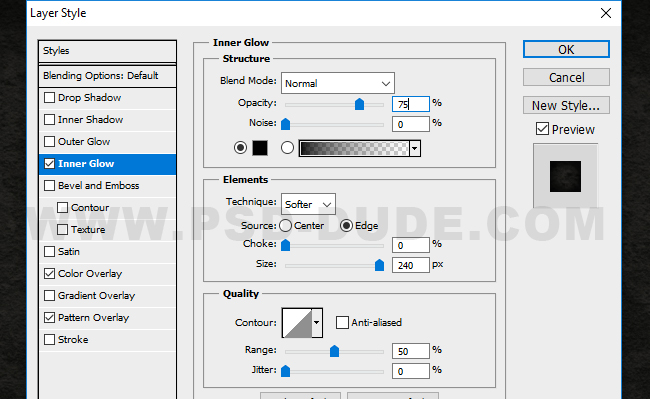
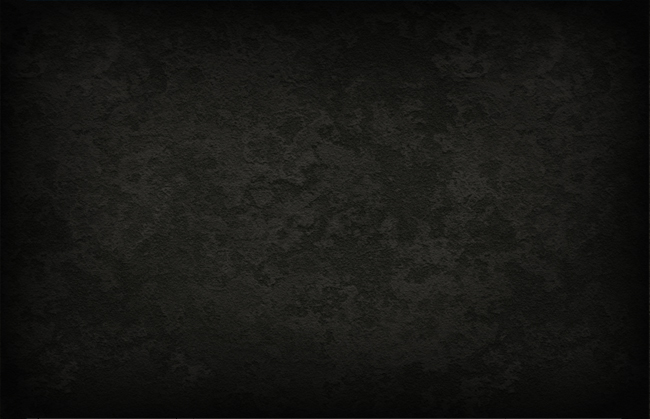
Create a Text Layer and type something. I used the Intro Font which is a free font type. Learn how to install new font in Photoshop in case you don't have this font.
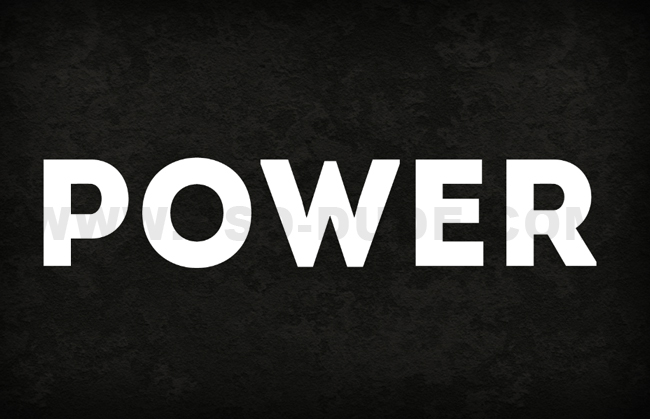
Add this layer style to the Text Layer: Drop Shadow, Inner Shadow, Inner Glow and Bevel and Emboss. Also set the Fill to 0% opacity.

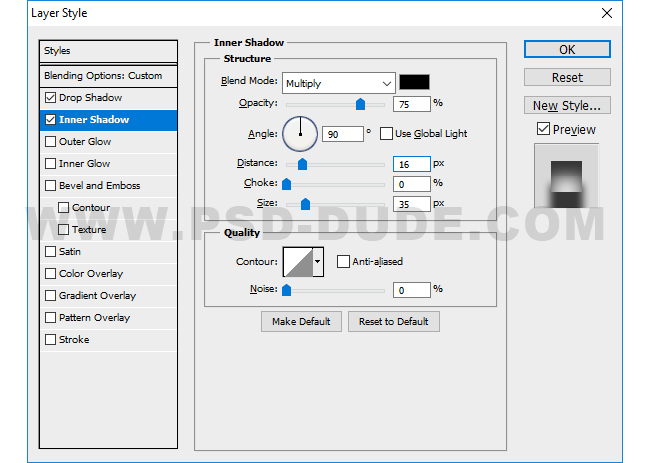
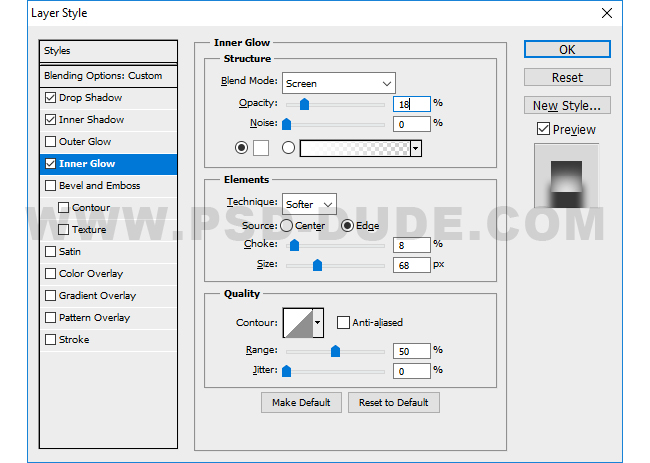
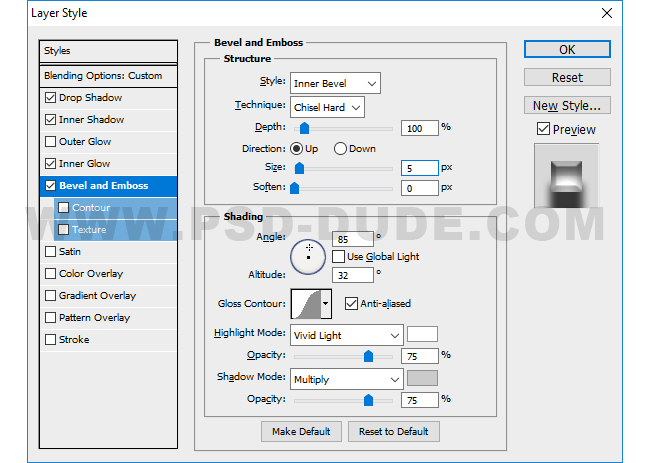
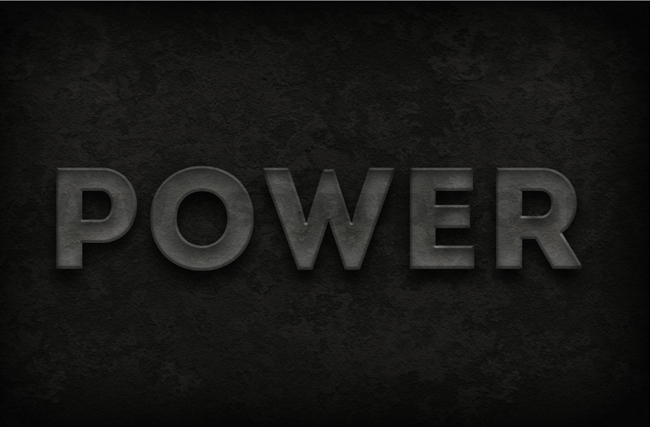
Add the Electric Lightning Texture
Create a new layer and call it Electric Texture. Download and copy this lightning texture in this layer.

For this tutorial I've chosen the lightning image from my collection of free lightning textures and brushes, so make sure you also check that out if you want to create different effects.
Photoshop Blend If Option
The Blend If option determines how the tonal regions of a layer and the underlying layer blend together. You find the Blend If option by opening the layer style window of any layer. At the left end of the bar is the Black slider and at the right end of the bar is the White slider. Dragging the slider to oposite direction (to the right/left) prevents the respective tones from the active layer from being blended.
So open the layer style window of the Electric Texture layer. Drag the Black slider to the right as shown in the screenshot. You will see that the darker tones are hidden with 0 opacity.
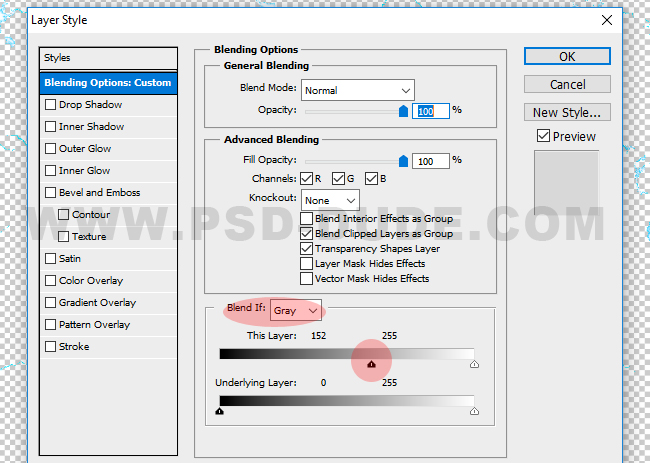
Add Glow Layer Style
Right click on the Electric Texture layer and choose Conver to Smart Object. Now add this glow layer style to this layer: Outer Glow (color #ff3000), Inner Glow (color #fd3c00) and Color Overlay (color #ffffff).
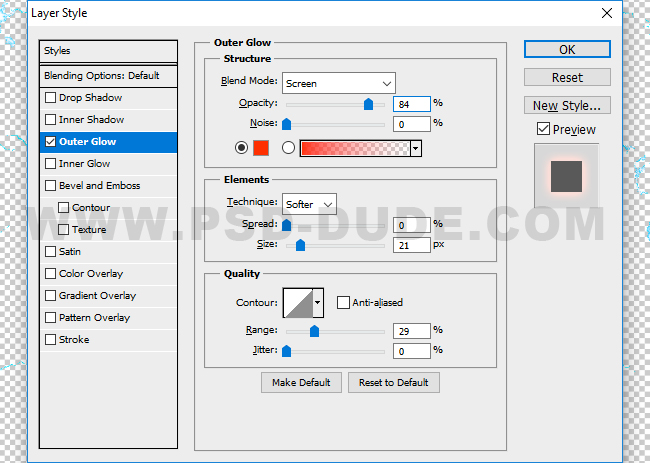
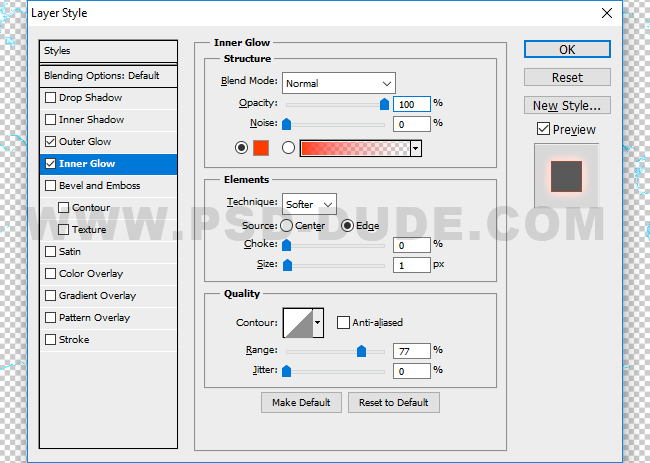
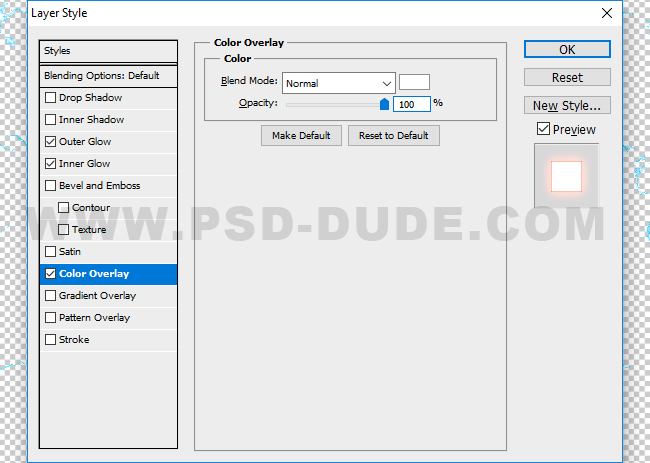

Add the Lightning Texture Image
Create a new layer and call it Lightning Texture. Copy this electric lightning texture in this layer and set the blend mode to Screen.

Add a Gradient Map adjustment layer to the Lightning Texture using a clipping mask. Set the blend mode to Color. Also add a Hue/Saturation adjustment layer to the Lightning Texture using a clipping mask like shown in the preview.
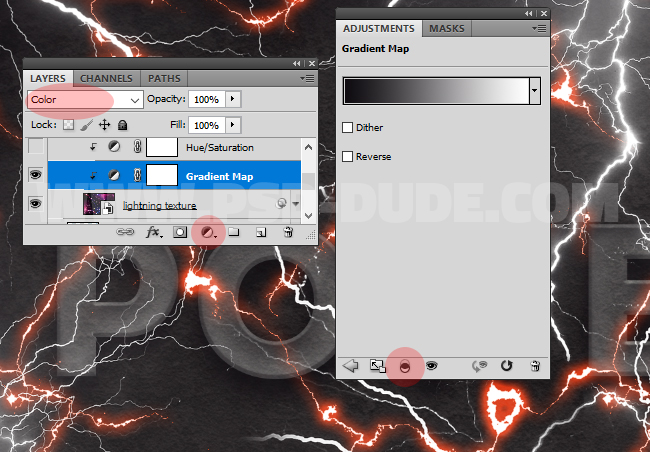
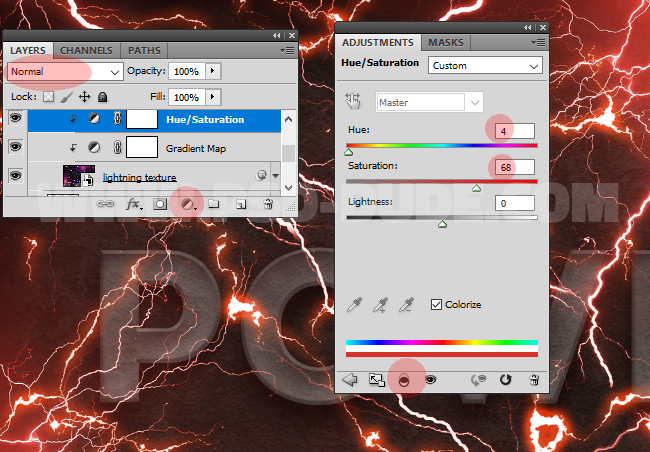
Select the Lightning Texture layer and its two adjustments and click on the Create new group button. Call this Lightning Texture Group.
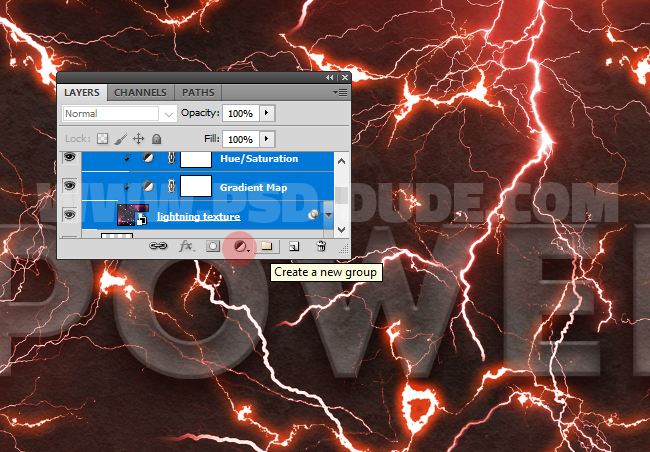
How to Mask Groups in Photoshop
If you want to mask multiple layers in Photoshop, first you have to create a new group like we did in the previous step. Then add a layer mask to group like you do with a regular layer using Add layer mask button. Use the Brush Tool with a soft round brush, color black and different opacity levels to mask the texture like shown in the preview.
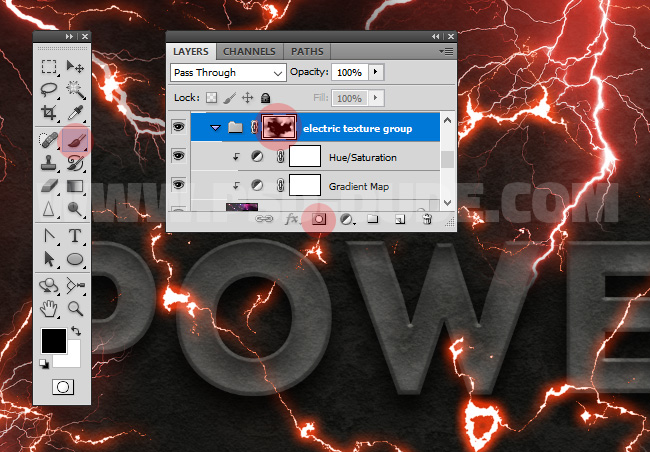
Create a new layer and call it Highlights. Set the blend mode to Overlay and use the Brush Tool, color white to paint over some areas that you want to be brighter.
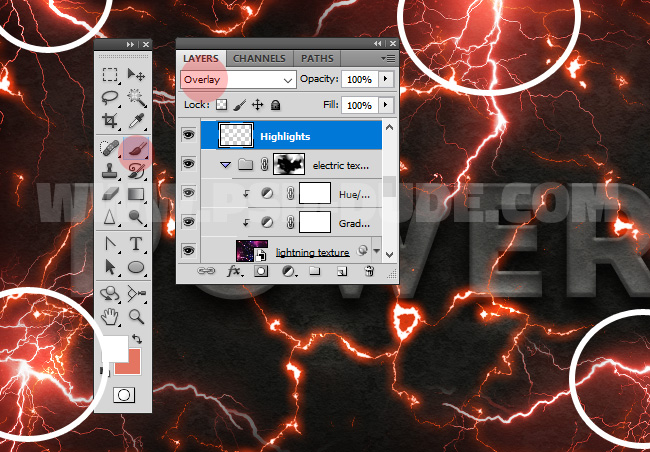
If you want you can add more details using some of these lightning textures and brushes that you can download also for free.
For the final touches add adjustment layers:
- Hue/Saturation; click on the layer mask of this adjustment and go to Filter > Render and choose the Clouds Filter. Make sure that the Foreground color is white and the Background color is black.
- Gradient Map; set the blend mode to Hue and choose pick these colors: #97461a and #efdbcd
- Brightness/Contrast
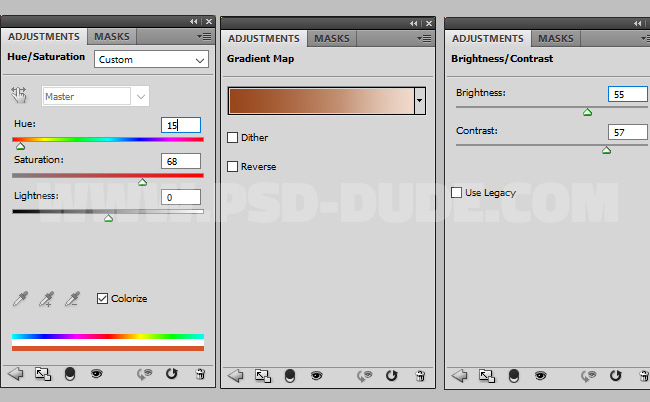
Last but not least I like to use the High Pass Filter to sharpen the image. Learn how to sharpen images in Photoshop using the High Pass Filter technique.
So here is the final result for the electric lightning text effect photoshop tutorial.

Beautiful Fan-Art Images Collage

Download the Lightning Effect Photoshop Action
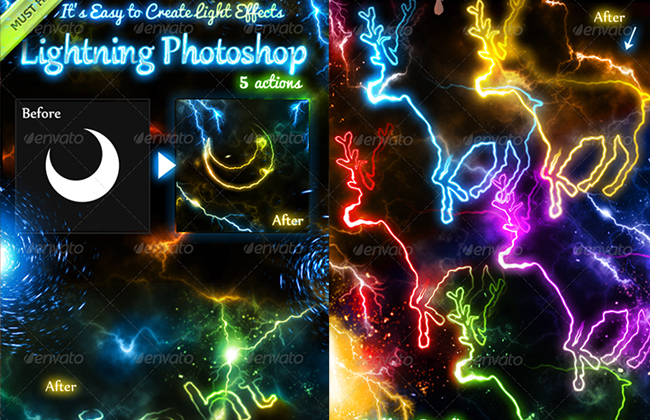
10 Lightning Overlays | FREE DOWNLOAD
Before you go, check out this awesome collection of free lightning overlays from PhotoshopSupply







2 comment(s) for "Electric Lightning Text Effect In Photoshop"